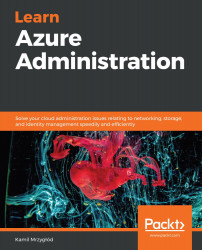To get started, follow these steps:
- Click on the + New registration button in the top-left corner of the page, as shown in the following screenshot:

Figure 4.13 - The + New registration button
- You will see the following form, where you will have to provide three fields – an application Name, Supported account types, and an optional Redirect URI:

Figure 4.14 - Creating an application
While the name is self-explanatory, you are probably wondering what the account types are for, as well as the redirect URI:
-
- The account type field defines the audience of your application. The most limited one is the first option (Accounts in the organizational directory only), while the least limited one is the third one (as it includes other accounts such as Skype or Xbox). The choice is, of course, dependent on the requirements of the application you are creating.
- Redirect URI is an optional field that is required for many authentication...