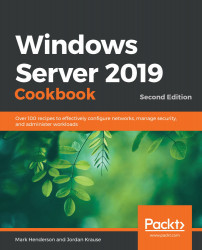Configuring your server to run container images
As is the way with almost everything in this book so far, we need to install the Docker feature on Windows before we can start. However, unlike all the previous things we've done in this book, the Docker installation requires additional steps, rather than just the typical Install-WindowsFeature that we've been doing so far.
Getting ready
We have a Windows Server 2019 server joined to the domain. Mine will be called container01. The server must have internet access.
How to do it…
From your Windows Server 2019 server, do the following:
- Open PowerShell as an administrator,
- Run the
Install-Module DockerMsftProvidercommand. This is going to instruct PowerShell to install theDockerMsftProvidermodule, which is located in the PowerShell Gallery. The PowerShell Gallery is a Microsoft store that contains PowerShell modules that have been submitted by the community. - You will be prompted to install...