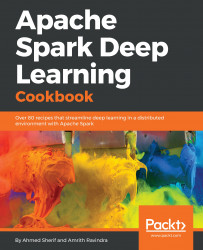This section will focus on building a virtual machine using an Ubuntu operating system with VMWare Fusion.
A previous installation of VMWare Fusion is required on your system. If you do not currently have this, you can download a trial version from the following website:
https://www.vmware.com/products/fusion/fusion-evaluation.html
Follow the steps in the recipe to configure Ubuntu with VMWare Fusion on macOS:
- Once VMWare Fusion is up and running, click on the + button on the upper-left-hand side to begin the configuration process and select
New...,as seen in the following screenshot:
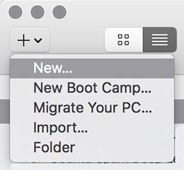
- Once the selection has been made, select the option to
Install from Disk or Image, as seen in the following screenshot:
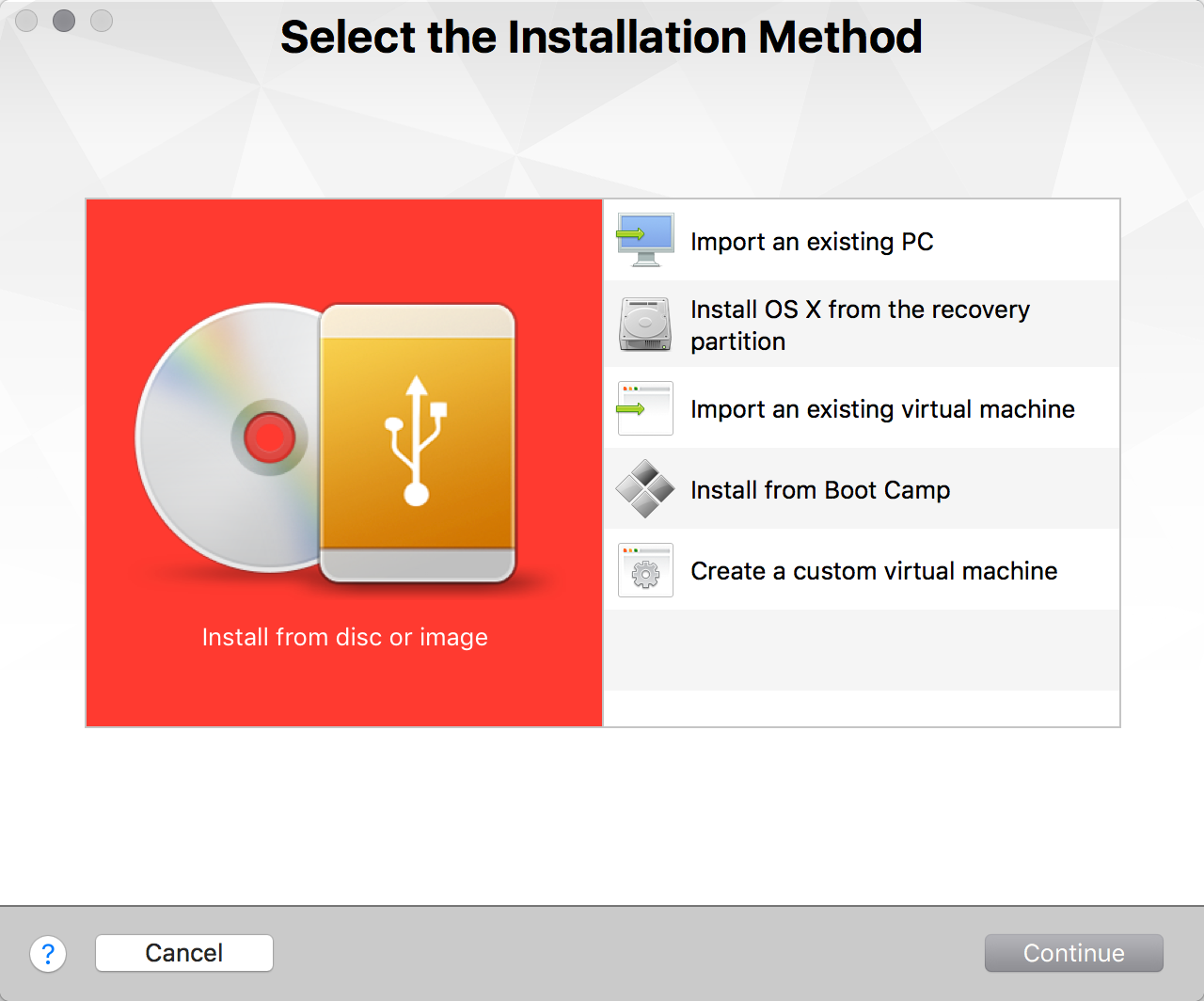
- Select the operating system's
isofile that was downloaded from the Ubuntu Desktop website, as seen in the following screenshot:
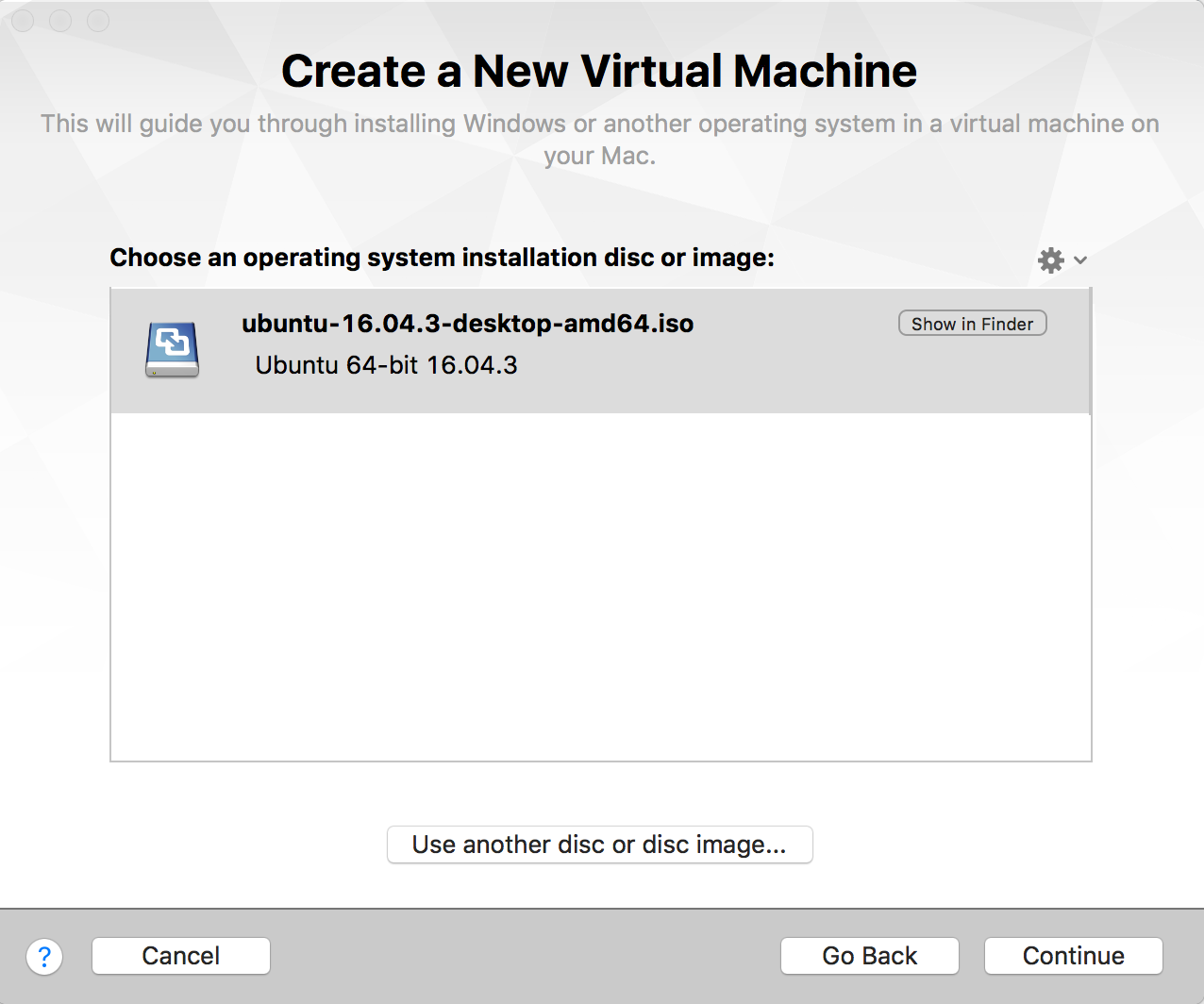
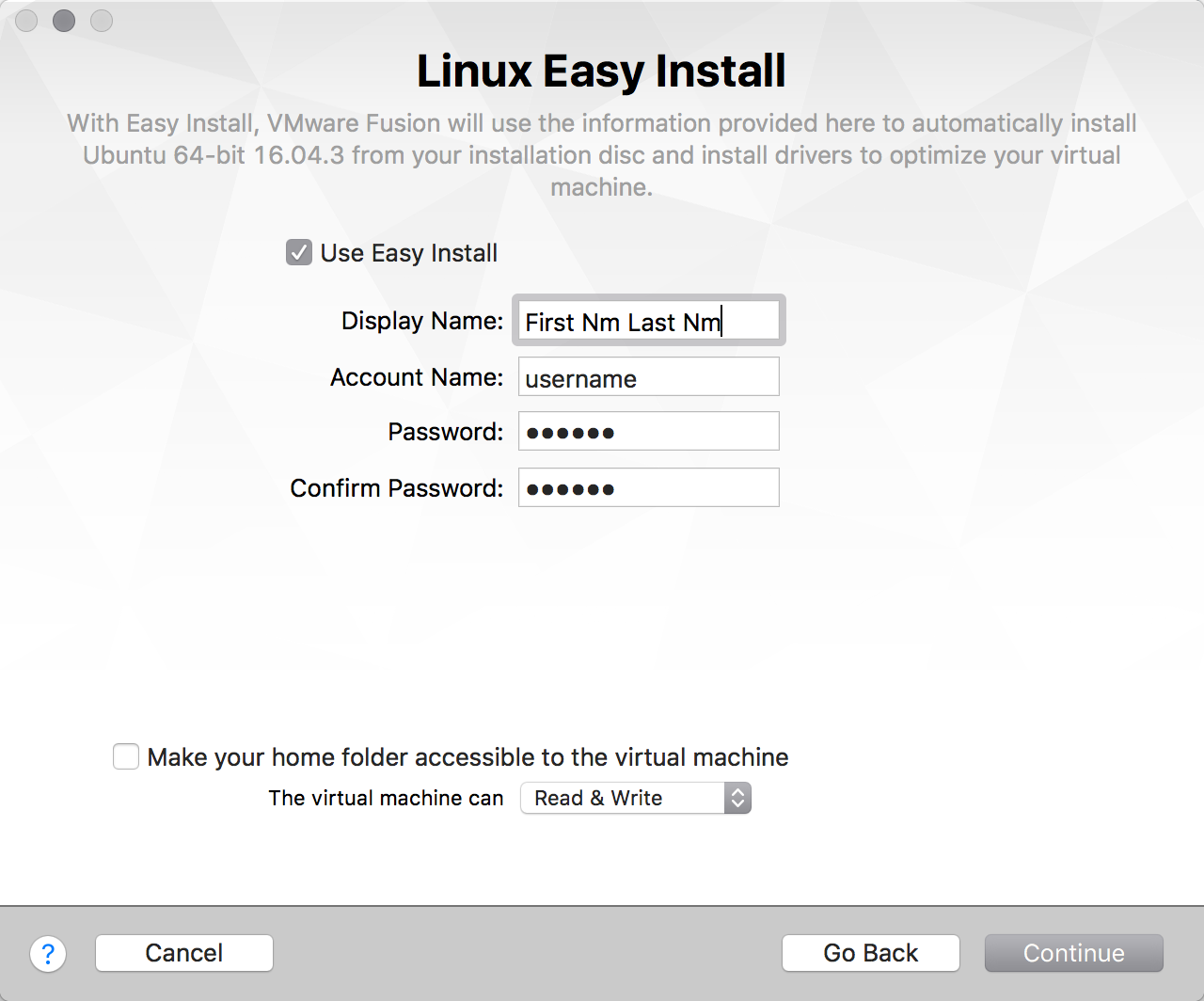
- The configuration process is almost complete. A
Virtual Machine Summaryis displayed with the option toCustomize Settingsto increase theMemoryandHard Disk,as seen in the following screenshot:
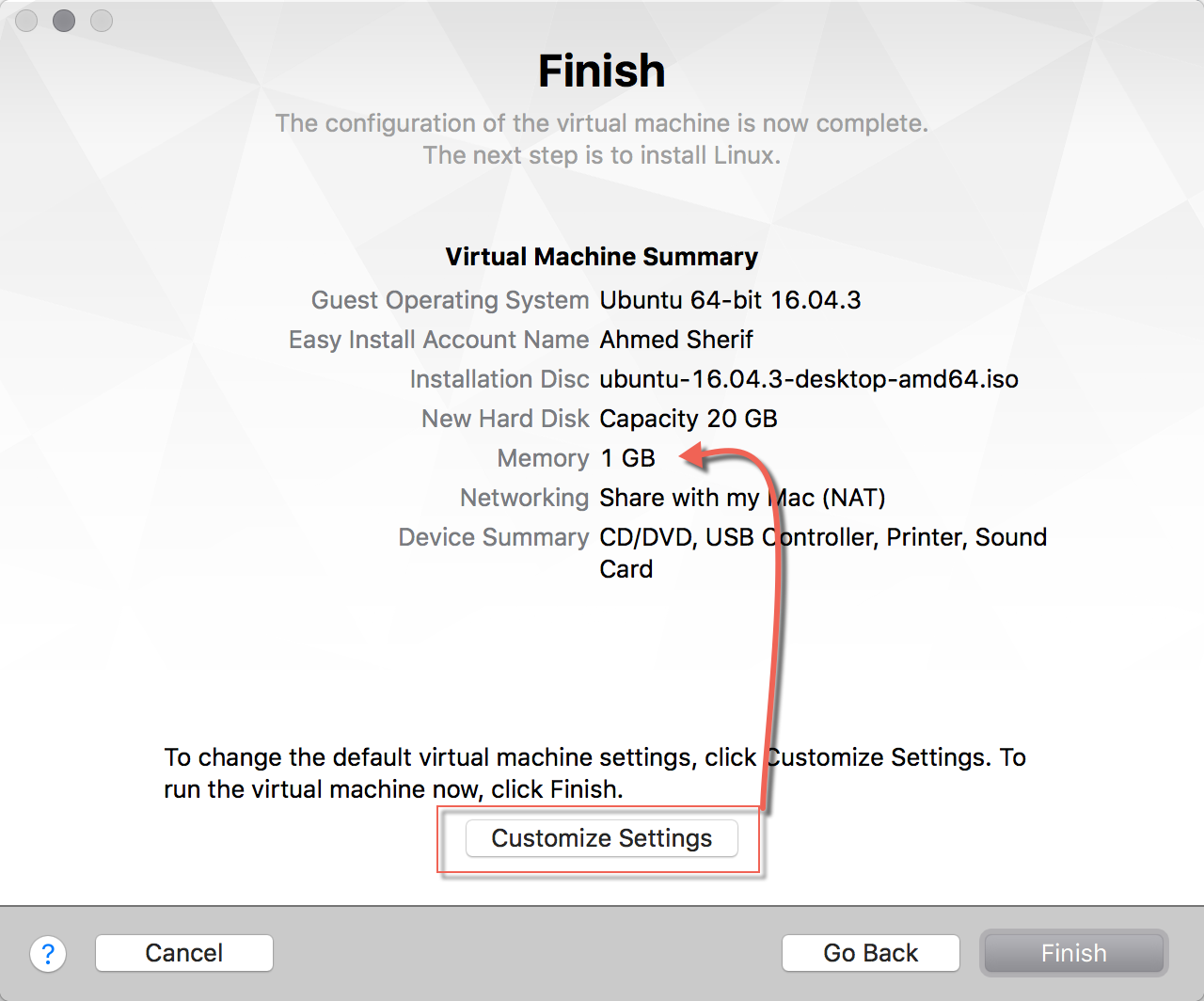
- Anywhere from 20 to 40 GB hard disk space is sufficient for the virtual machine; however, bumping up the memory to either 2 GB or even 4 GB will assist with the performance of the virtual machine when executing Spark code in later chapters. Update the memory by selecting
ProcessorsandMemoryunder theSettingsof the virtual machine and increasing theMemoryto the desired amount, as seen in the following screenshot:
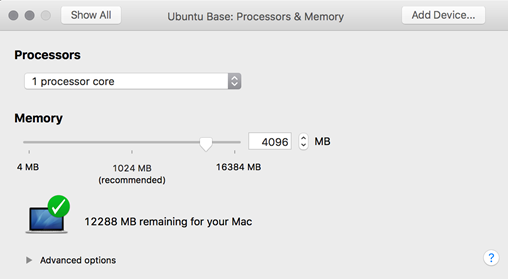
The setup allows for manual configuration of the settings necessary to get Ubuntu Desktop up and running successfully on VMWare Fusion. The memory and hard drive storage can be increased or decreased based on the needs and availability of the host machine.
All that is remaining is to fire up the virtual machine for the first time, which initiates the installation process of the system onto the virtual machine. Once all the setup is complete and the user has logged in, the Ubuntu virtual machine should be available for development, as seen in the following screenshot:
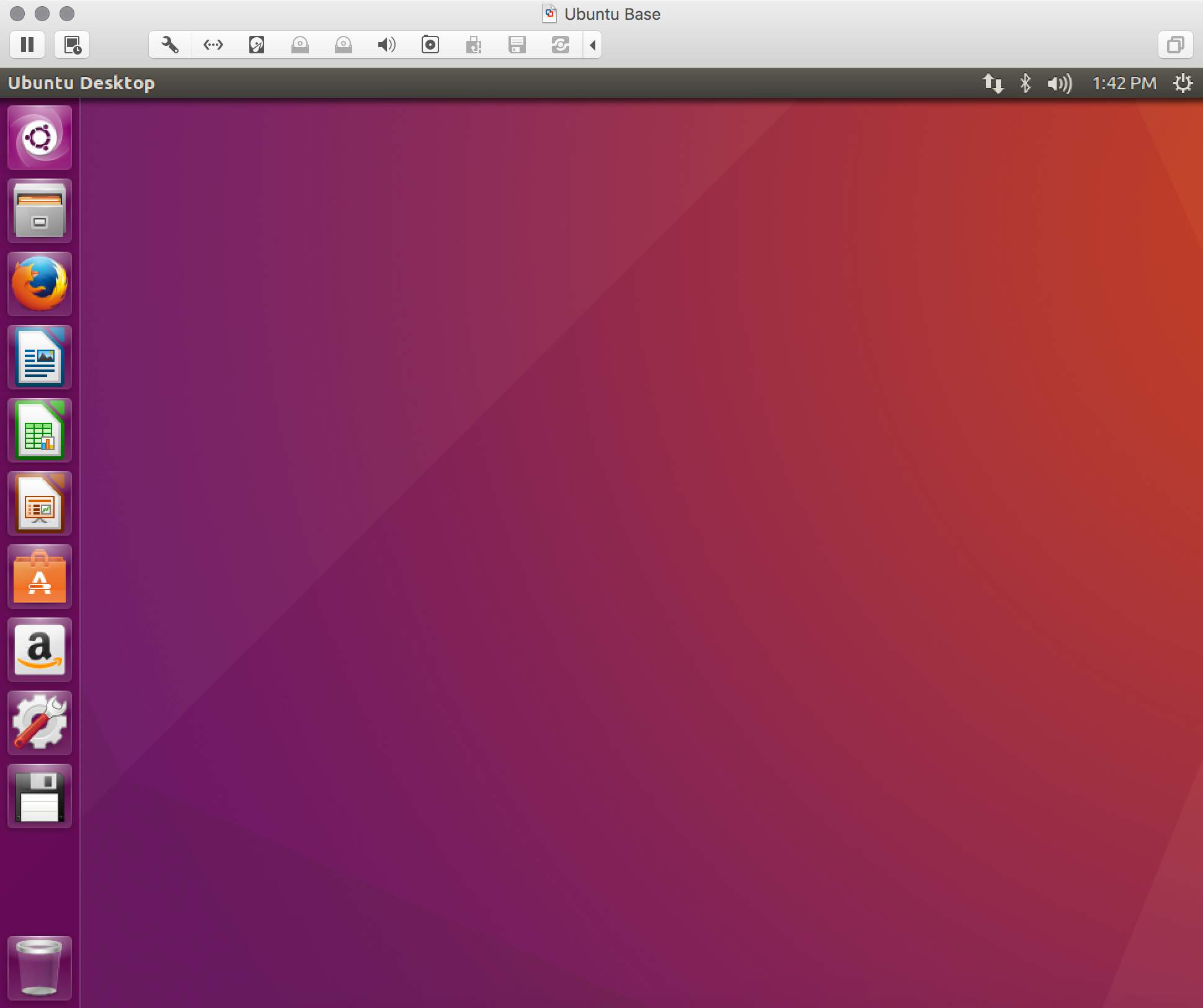
Aside from VMWare Fusion, there is also another product that offers similar functionality on a Mac. It is called Parallels Desktop for Mac. To learn more about VMWare and Parallels, and decide which program is a better fit for your development, visit the following websites:
- https://www.vmware.com/products/fusion.html to download and install VMWare Fusion for Mac
- https://parallels.com to download and install the Parallels Desktop for Mac