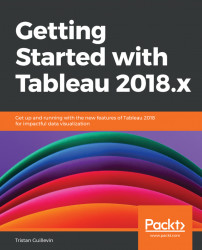Tableau can be used to answer business questions easily and visually. In the section, we'll explore our data to find insights. For this example, we use the Sample - Superstore dataset again. If you are starting here, please refer to the preceding Connect to data section. If you're continuing from the previous exercise, create a new Worksheet.
Let's start by building a scatterplot. It's a visualization that allows you to analyze two Measures at the same time:
- Double-click on
Profitthen onQuantity. You should see one mark that shows the sum of sales and quantity:
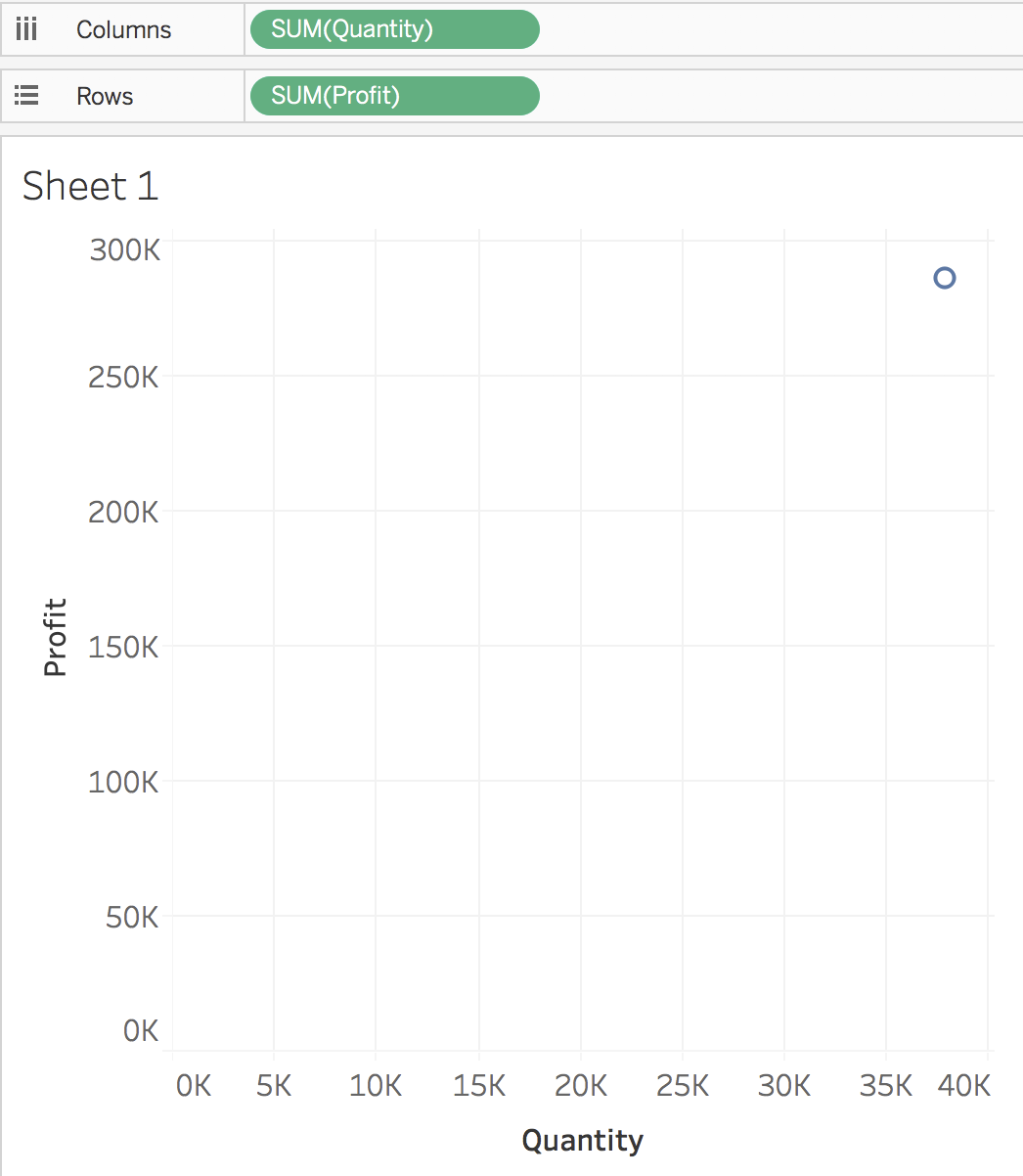
Are there unprofitable sub-categories?
- Drag and drop
Sub-CategorytoLabel. You should see now one mark per Sub-Category with, for some, their label:

Supplies, Bookcases, and Tables are unprofitable sub-categories. Now that you have answered your first question, you have two options: be happy because that's all you wanted to know, or go deeper. Let's try the second option.
- Select the three nonprofitable...