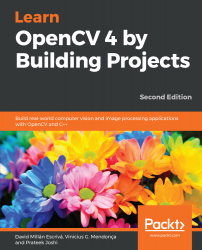There are a number of text conventions used throughout this book.
CodeInText: Indicates code words in text, database table names, folder names, filenames, file extensions, pathnames, dummy URLs, user input, and Twitter handles. Here is an example: "Also, installing this package is optional. OpenCV will work just fine if you don't install opencv_contrib."
A block of code is set as follows:
// Load image to process
Mat img= imread(img_file, 0);
if(img.data==NULL){
cout << "Error loading image "<< img_file << endl;
return 0;
}
When we wish to draw your attention to a particular part of a code block, the relevant lines or items are set in bold:
for(auto i=1; i<num_objects; i++){
cout << "Object "<< i << " with pos: " << centroids.at<Point2d>(i) << " with area " << stats.at<int>(i, CC_STAT_AREA) << endl;
Any command-line input or output is written as follows:
C:> setx -m OPENCV_DIR D:OpenCVBuildx64vc14
Bold: Indicates a new term, an important word, or words that you see on screen. For example, words in menus or dialog boxes appear in the text like this. Here is an example: "Select System info from the Administration panel."
Warnings or important notes appear like this.
Tips and tricks appear like this.