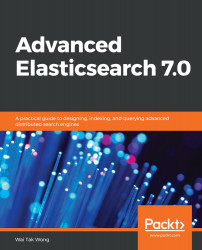You can quickly launch Kibana with the Kibana Docker image. You can search, view, and analyze the Elasticsearch index in the forms of charts, tables, and maps. Run the following command to bring up Kibana:
$./docker_run_kibana
Direct your web browser to http://localhost:5601 to communicate with Kibana. The home page of Kibana is as follows:
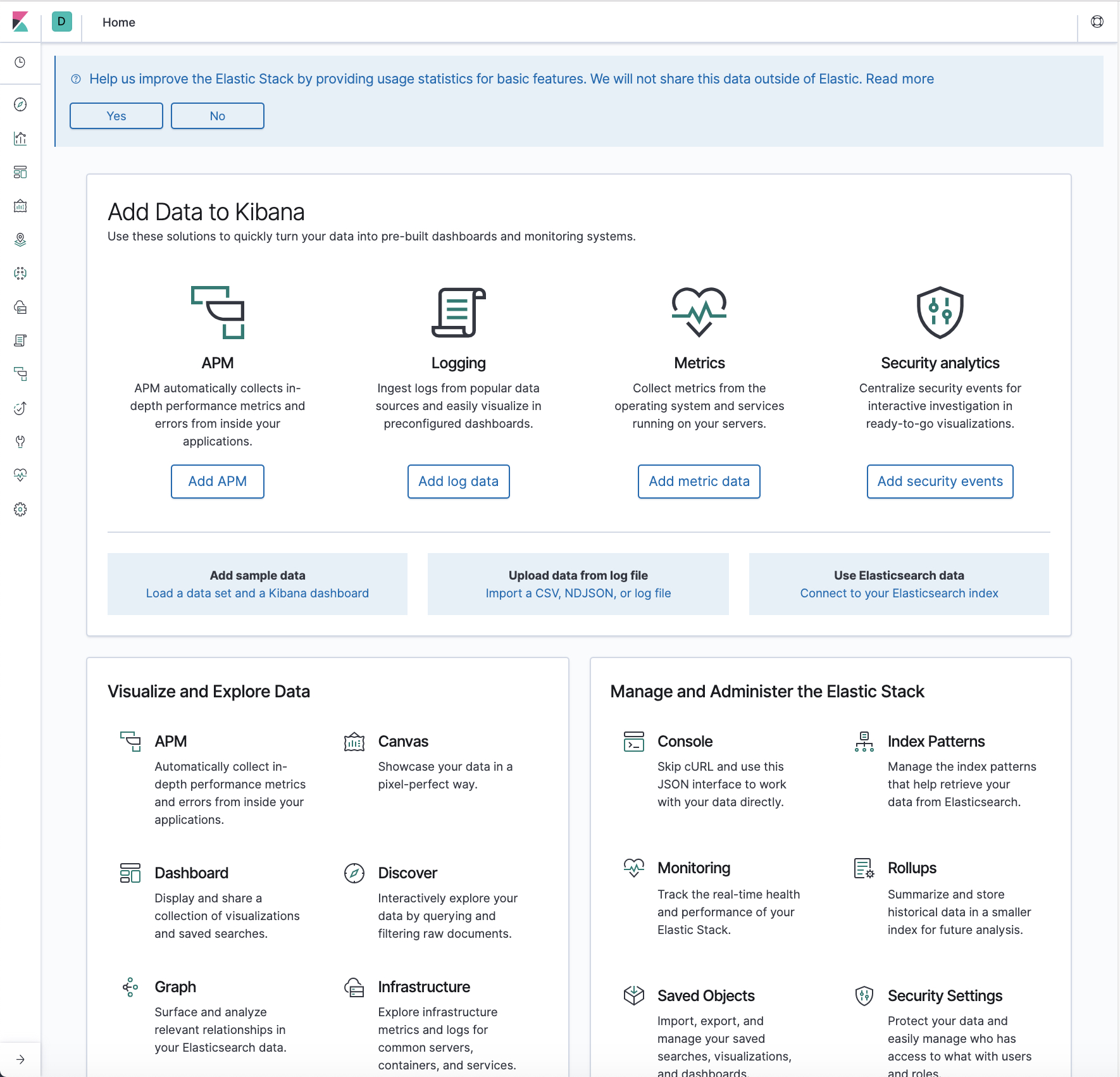
Let's try to test Kibana with the sample data provided by the official website by following these steps:
- Press Add sample data hyperlink and you will see the page shown in the following screenshot:
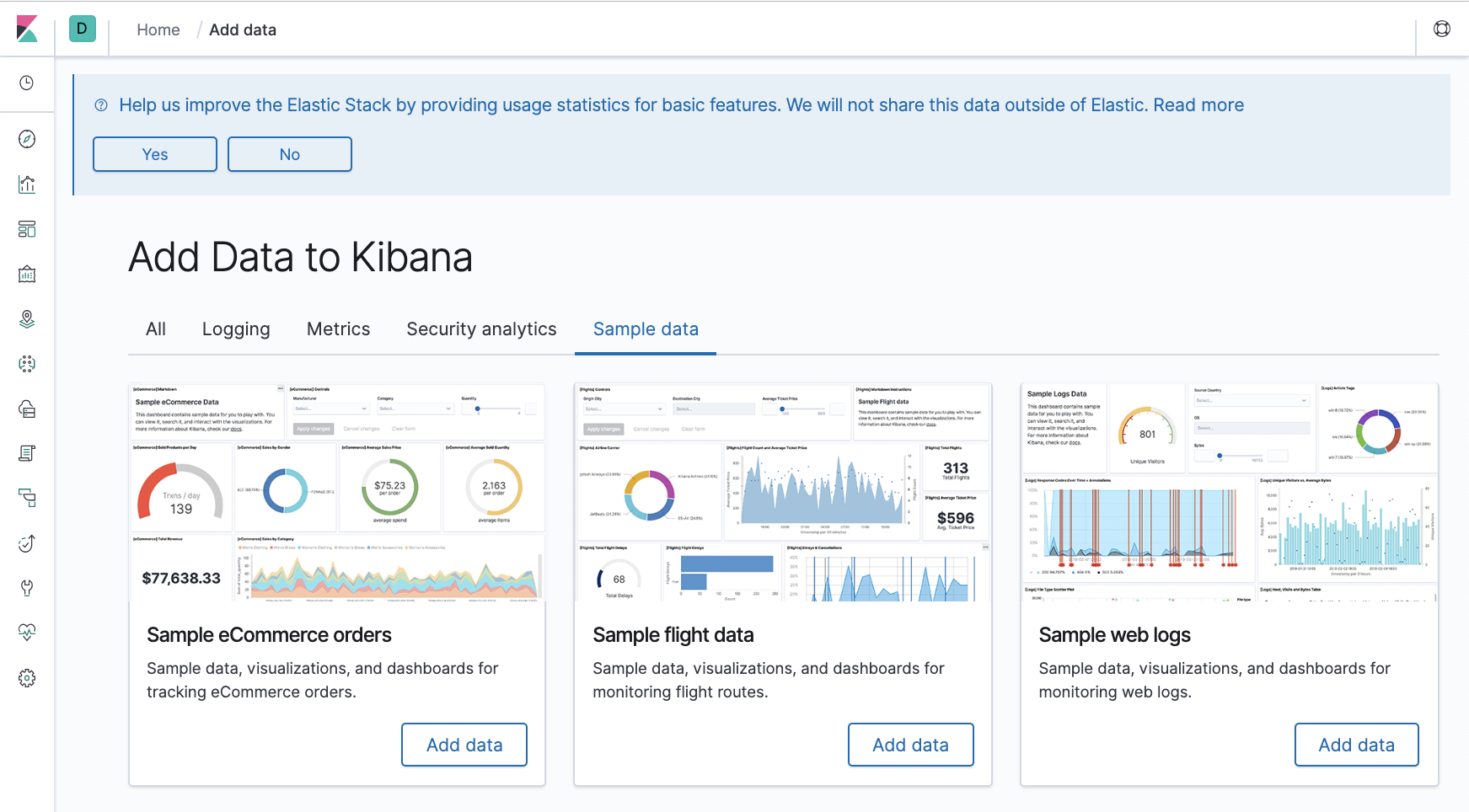
- Now, l take the Sample flight data. Press the Add data button and you will see the page shown in the following screenshot:
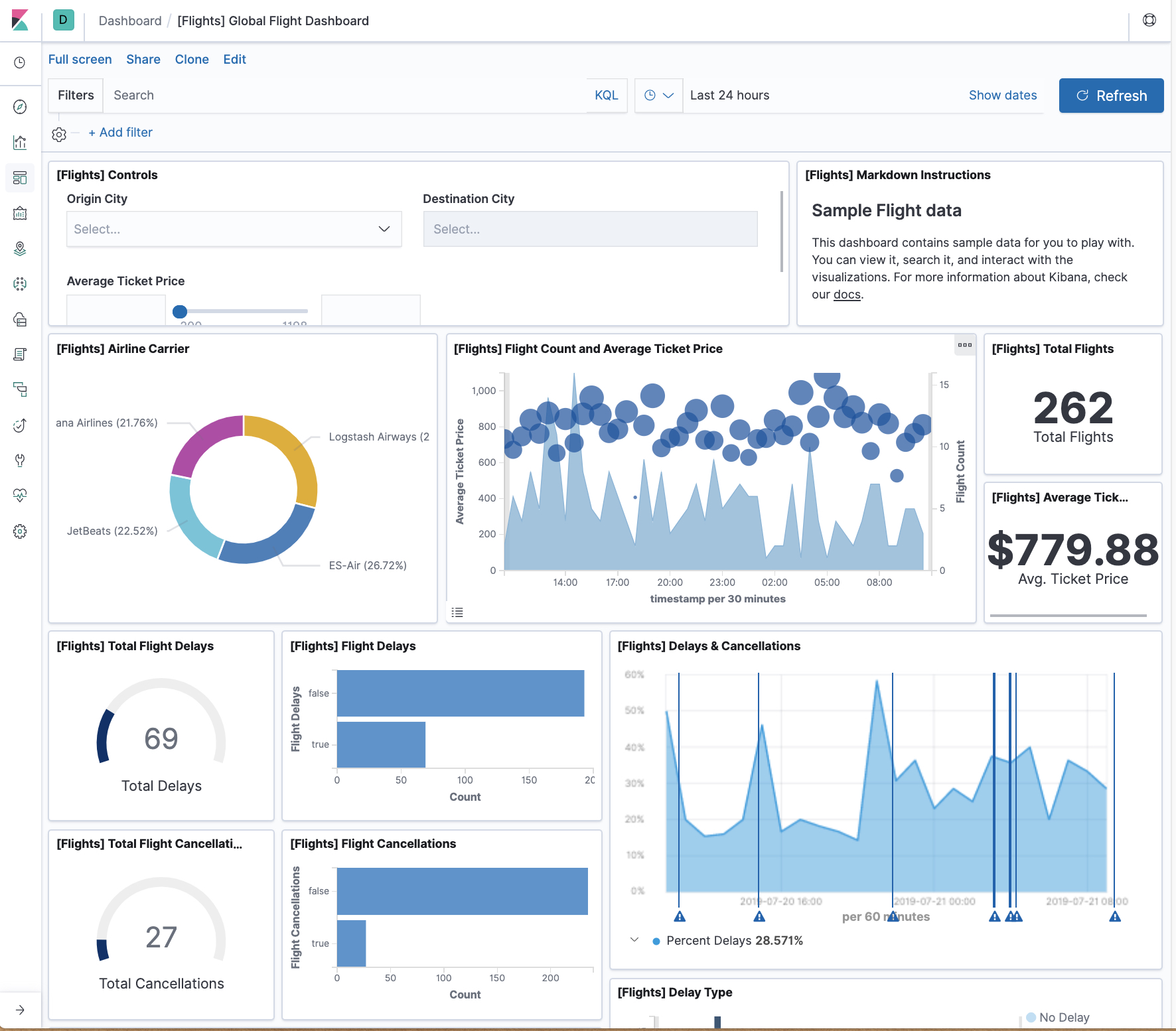
- Amazing! What a wonderful dashboard to show the flight data. Move your mouse to the button in the left toolbar, highlighted by the a box, and press it. This will take you to the...