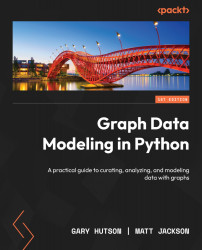Common Neo4j issues
To demonstrate some examples of common Neo4j errors, we will need to follow the steps hereunder to build the Neo4j database and set admin credentials and login information. This will then aid us in the following subsections:
- First, we will have to create a new empty graph database in Neo4j. You can call this whatever you like, but we will be using the database name
CommonIssuesDB. - Head to the Neo4j browser and use the
:server user addcommand in the browser, as we have done multiple times in previous chapters. - We will then add a new user and call this user
admin. We will also need to set up a password for this user. Here, we will usetestpython. You will have to type this password twice under Password and Confirm Password. - Once we have done this, we will need to apply the admin and public roles in the Neo4j browser.
- For full details of all the steps, we have covered this multiple times in Chapters 5 to 8.
- We will also need data with...