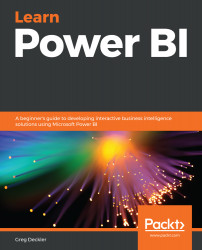After learning about the entire breadth and depth of the Power BI ecosystem and licensing, you may be wondering how on earth a single book can possibly cover everything there is to know about Power BI. The short answer is that it isn't possible. Entire books exist dedicated to just a single topic, including Power Query, DAX, and Power BI Embedded, alone. Even books that claim to be complete references to Power BI inevitably leave out some components of the entire Power BI ecosystem. Thus, this book is intended for those who wish to learn the basic, core components of the Power BI ecosystem, namely the following:
- Power BI Desktop:
- Power BI Service:
Learning about these core technologies and, while doing so, learning how to build and share reports with meaningful business intelligence insights means that by the end of this book you will have learned about all of the core components and become a participant within the Power BI ecosystem.
As we mentioned previously, the Power BI Desktop, or simply Desktop, is a free, Windows-based application that can be installed on a local desktop or laptop computer. The Desktop is the primary tool used by analysts to ingest, shape, analyze, and visualize data. Power BI Desktop is useful for the following reasons:
- Getting data
- Creating a data model
- Analyzing data
- Creating and publishing reports
The first step in working with Power BI Desktop is to connect to data sources. There are currently over 100 connectors that can be used to connect to different data sources, including many general purpose connectors such as the web connector, OData feed, and JSON connector, which enable connections to hundreds, if not thousands, of different sources of data.
Connecting to a data source creates a query within a tool called the Query Editor. The Query Editor utilizes Power Query technology and provides a graphical interface that allows the user to create a series of steps that are recorded and then replayed every time data is loaded or refreshed from the source. This means your data always ends up in your desired form.
Queries load data into structured data tables within Power BI Desktop. Once these tables of data have been loaded, a data model can be constructed by relating these tables to one another.
The data that's used within the model does not have to come solely from data sources. Power BI uses a technology called DAX, which allows users to create calculations in the form of calculated columns, measures, and even entire tables. This allows analysts to create simple measures such as gross margins and percentage of totals, as well as more complex measures such as year over year revenue.
Once a data model has been built and analyzed, visuals can be created on report pages by dragging and dropping fields onto the report canvas. Visuals are graphical representations of the data within the model. There are 32 default visuals within Power BI Desktop, but hundreds more can be imported from Microsoft AppSource and used within Power BI Desktop. Multiple visuals can be combined on one or more pages to create a report. These visuals and pages can interact with one another as users click within the report. Once the reports have been finalized, the reports can be published to the Power BI Service. These reports can then be shared with other users.
The Power BI Service, or simply Service, is a hosted web application that runs on Microsoft's cloud platform, Azure. The Service can be accessed at https://app.powerbi.com. But don't go there just yet! The Service is also free to use, with some restrictions around the sharing of reports, data model size, and on-premises data source refreshes. The Service is useful for the following reasons:
- Viewing and editing reports
- Creating dashboards
- Sharing and collaborating with others
- Accessing and creating apps
- Refreshing data
Reports that are published to the Service can be viewed within a web browser. This provides the same interactive experience as the Desktop. In addition, reports can be marked as favorites, subscribed to for email delivery, and downloaded as PDFs or PowerPoint files. Existing reports can be edited, and new reports can be created from the published datasets.
The Service allows visuals from one or more reports to be combined into dashboards. Dashboards highlight the most important information and metrics. Dashboards can be marked as favorites, subscribed to for email delivery, and have alerts created that notify the user when thresholds have been exceeded.
Reports and dashboards can be shared with others. This allows a report author's published work to be easily distributed to a wider audience. Other users can set their own personal report bookmarks, as well as engage in discussions about dashboards. Multiple individuals can even collaborate together within workspaces to create reports and dashboards. The security settings allow authors and collaborators to control exactly who sees precisely which dashboards, reports, and data.
Microsoft and third parties have created built-in apps within the Service that provide bundles of data, reports, and dashboards. These apps can be subscribed to from within the Service and added to your personal Power BI workspace. Authors can even bundle their own data, reports, and dashboards into an app and distribute it to other users in their organization.
The Service allows users to schedule automatic refreshes of online and on-premises data. This means that once a refresh has been configured for a published report, the data is always current, with no further work required by the author. The Service provides its own refresh gateway for online data. On-premises data requires an on-premises data gateway to be installed on a local network.