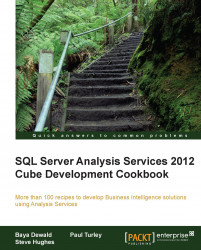The following table summarizes most frequently used dimension properties:
|
Dimension property name |
Explanation |
|---|---|
|
Specifies the name of the top level of each attribute hierarchy. For example, if you set this property for promotion's dimension to This property does not apply to user-defined hierarchies. You can set the | |
|
The default value is Note: SSDT shows an | |
|
It defines how Analysis Services should handle processing errors. Refer to Chapter 5, Optimizing Dimension and Cube Processing, for more information. | |
|
The default value is | |
|
The default value is | |
|
In Analysis Services versions prior to 2012, dimension string store files were limited to 4 GB. If your MOLAP dimension string store file exceeded the 4 GB limit, processing would immediately fail and report an error similar to: "File system error: A FileStore error from WriteFile Occurred. Physical file: | |
|
It controls how Analysis Services handles queries, which reference members that do not exist in the dimension. Many reports based on MDX queries explicitly reference dimension members. Some dimension members that once existed could have been removed. By default, Analysis Services 2012 simply treats such data as null—so the report will return nothing for missing members. The other option is | |
|
This property controls how Analysis Services behaves if it does not find the expected dimension member during processing. The record could be ignored, converted to an "unknown" member, or hidden. The available property values are |