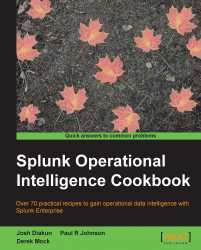Event types in Splunk are a way of categorizing common types of events in your data in order to make them easier to search and report on. One advantage of using event types is that they can assist in applying a common classification to similar events. Event types essentially turn chunks of search criteria into field/value pairs. Tags help you search groups of event data more efficiently and can be assigned to any field/value combination, including event types.
For example, Windows logon events could be given an event type of windows_logon, Unix logon events could be given an event type of unix_logon, and VPN logon events can be given an event type of vpn_logon. We could then tag these three event types with a tag of logon_event. A simple search for tag="logon_event" would then search across the Windows, Unix, and VPN source types and return all the logon events. Alternatively, if we want to search only for Windows logon events, we will search for eventtype=windows_logon.
This recipe will show how to define event types and tags for use with the sample data. Specifically, you will define an event type for successful web server events.
To step through this recipe, you will need a running Splunk server with the operational intelligence sample data loaded. There are no other prerequisites.
Follow the given steps to define an event type and associated tag:
Log in to your Splunk server.
From the home launcher in the top-right corner, click on the Settings menu item, and then click on the Event types link.

Click on the New button.
In the Destination App dropdown, select search. Enter
HttpRequest-Successin the Name field. In the Search string text area, entersourcetype=access_combined status=2*. In the Tag(s) field, enterwebserver, and then click on Save.
The event type is now created. To verify that this worked, you should now be able to search by both the event type and the tag that you created. Navigate to the Splunk search screen in the Search & Reporting app and enter the following search over the Last 60 minutes time range to verify that the eventtype is working:
eventtype="HttpRequest-Success"
Enter the following search over the Last 60 minutes time range to verify that the tag is working:
tag="webserver"
Event types are applied to events at search time and introduce an eventtype field with user-defined values that can be used to quickly sift through large amounts of data. An event type is essentially a Splunk search string that is applied against each event to see if there is a match. If the event type search matches the event, the eventtype field is added with the value of the field being the user-defined name for that event type.
The common tag value allows for a grouping of event types. If multiple event types had the same tag, then your Splunk search could just search for that particular tag value, instead of needing to list out each individual event type value.
Event types can be added, modified, and deleted at any time without the need to change or reindex your data, as they are applied at search time.
Event types are stored in eventtypes.conf in either $SPLUNK_HOME/etc/system/local/ or a custom app directory.
While adding event types and tags can be done through the web interface of Splunk as outlined in this recipe, there are other approaches to add them in bulk quickly and allow for customization of the many configuration options that Splunk provides.
Event types in Splunk can be manually added to the eventtypes.conf configuration files. Edit (or create) $SPLUNK_HOME/etc/system/local/eventtypes.conf and add your event type. You will need to restart Splunk after this.
[HttpRequest-Success] search = status=2*
Tags in Splunk can be manually added to the tags.conf configuration files. Edit (or create) $SPLUNK_HOME/etc/system/local/tags.conf and add your tag. You will need to restart Splunk after this.
[eventtype=HttpRequest-Success] webserver = enabled