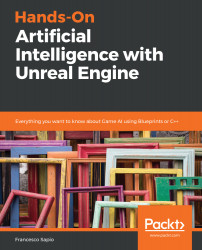EQS is a feature that was introduced way back to Unreal 4.7, and improved a lot in 4.9. However, in version 4.22, EQS is listed as an experimental feature, despite it being successfully used in many games, thus revealing that EQS is robust.
As a result, we need to enable it from the Experimental features settings. From the top menu, go to Edit | Editor Preferences…, as shown in the following screenshot:
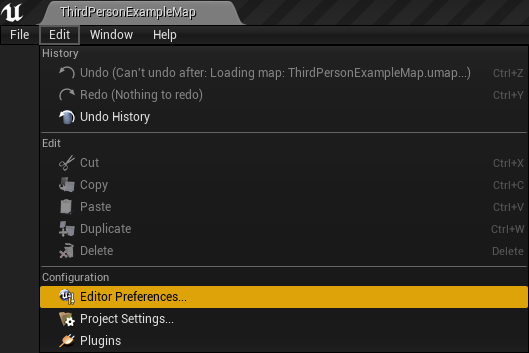
Be careful that you don't get confused with the Project Settings. From the top menu, above the Viewport, you only have access to the Project Settings. However, from the top menu of the whole editor, you will be able to find Editor Preferences. The preceding screenshot should help you locate the right menu (that is, the Edit drop-down menu).
From the lateral menu, you will be able to see a section named Experimental (under the...