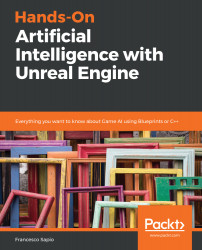If you click on the Nav Mesh Bounds Volume, you will notice that there are no options for the generation of the Nav Mesh. In fact, some parameters are at the project level, while others are at the map level.
Let's navigate to the World Outliner, where you will find that a RecastNavMesh-Default actor has been placed in the scene, as shown in the following screenshot:
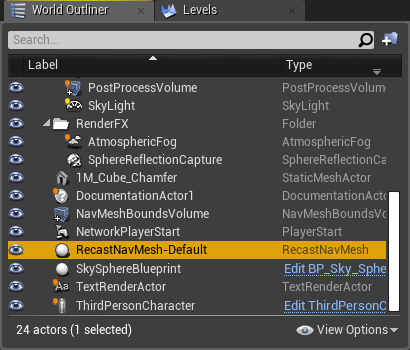
In fact, when you drag a Nav Mesh Bounds Volume, if the map doesn't have a RecastNavMesh-Default, one will be created. If we click on it, we will be able to change all of its properties in the Details Panel.
As you can see, there are a lot of default values. These can be changed in the Project Settings (under the Navigation Mesh tab). Let's break down every section, and try to grasp the main concepts around them.