Converting media is also sometimes known as transcoding. This is different from encoding, as encoding is considered to be the first conversion from the source format to the reproduced format (for example, from a film studio to Blu-ray Disc). All future conversions after this will thus be transcoded.
We'll use the popular and freely available Handbrake. This is because it works on Mac OS X, Windows, and Linux, and is capable of delivering some impressive results with minimal effort.
Handbrake can be downloaded from http://handbrake.fr/downloads.php. I will not cover its installation here as it is not only fairly simple but also platform-specific.
After launching Handbrake, we are presented with an interface similar to the one that follows:
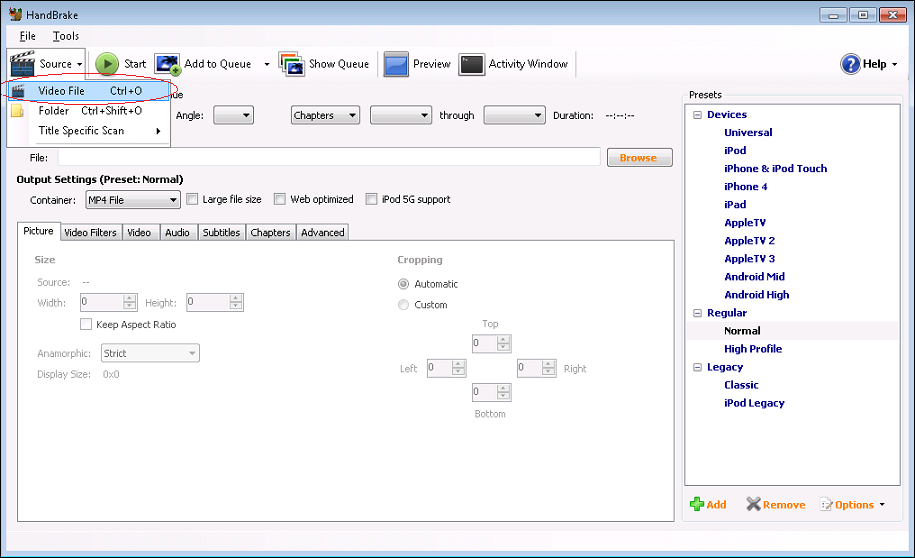
Let's see how to convert video files:
First, select the Source tab and choose Video File.
Find the video file you would like to convert and select it.
Now, we should set the destination filename, profile level, and Container...



