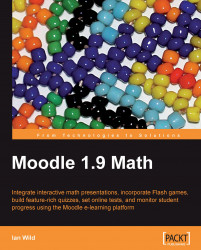Navigate your browser to http://slideshare.net. You'll need a SlideShare account. Once you've logged in you'll be able to upload your presentation:
1. Select My Slidespace from the menu at the top of the page:

2. Click on the Upload your first slideshow now link:

3. Use the Upload page to choose your presentation and upload it to SlideShare:

4. Once the file is uploaded, you can specify how it can be shared. Note that you can choose to make the presentation private (you don't have to make it available to the entire world):

5. When you are done with the details, click on the Publish button. The presentation needs to be converted so that SlideShare can display it correctly. This can take a while, but you can check the status to see how SlideShare is getting on:

6. Once the presentation has been converted, it's ready to view:

7. That's it! The presentation is online and ready to go.
Here are just a few of the advantages of using SlideShare to include your presentation...