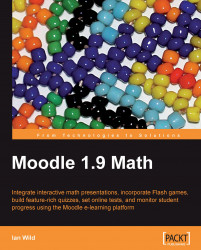As we have seen, turning on the TeX filter means we can write mathematical notation in TeX and have Moodle convert this into formal mathematical notation for us. For example, x=\frac{-b\pm\sqrt{b^2-4ac}}{2a} is converted into this:
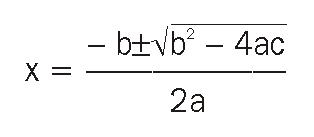
Notice how we don't have to worry about the arrangement of the symbols; the filter will do all of that for us.
Before we use the TeX filter, we need to make sure it is switched on. That means logging in to Moodle with administrator privileges. If you don't have these privileges then at this stage you'll need to hand this book over to your friendly Moodle admin:
1. Make sure you are logged into Moodle as an administrator. Find the Site Administration block on the site's front page. Select Modules | Filters | Manage filters:

2. On the Manage filters page, find the TeX filter in the list of installed filters, and make sure it's enabled:

3. If it isn't enabled, then the eye will be closed. Poke the eye...