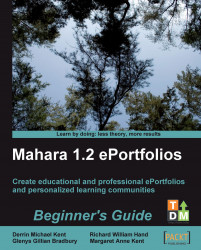Now let's have a look at the process in more detail:
1. Start by finding the group you would like to join. For this example, we will be using the Allergy Research group.
2. You will see that instead of a Join this group button, you have the Request to join this group option; click on it:

3. Next, you have a page that invites you to enter a description of why you want to join the group. Think carefully about what you will write in here. It is usually a good idea to give well-thought-out reasons for why you want to join as well as expressing enthusiasm for wanting to get involved. When you have given your reason, click Request:

4. That's all there is to it! You have requested to join the group. You will see when you return to the group listing, that it now says You have requested to join this group.