For this project, we are going to need a very simple scene—two objects, a camera, and a very basic lighting setup. The real magic will be done by using the compositor. To guide our steps, let's take a look at a screenshot showing the finished scene:
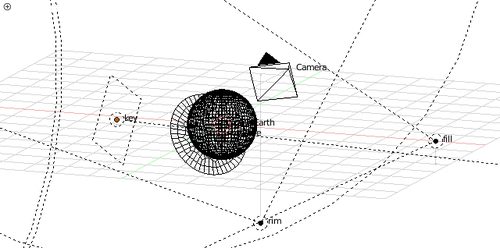
The previous screenshot clearly shows the two objects (a sphere and a disc), the camera, and the three lights used for the scene. In this task, we will work on setting up the two objects.
Let's open Blender, select and delete the default cube and light (keep the camera), and then save the file as
earth.blend in the project's working directory.
Start by making sure that the 3D Cursor is located at the origin of the 3D world by going to View → Align View → Center Cursor and View All (or by pressing Shift + C).
Now let's add a UV Sphere (Add → Mesh → UV Sphere) and leave the settings at their default values. Now go to the Object tab of the Properties Editor and set some properties as follows:
Name: planetEarth...



