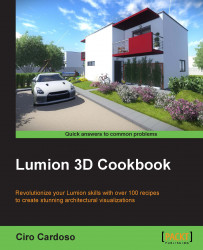As mentioned earlier in this book, the world we live is full of diversity and randomness; however, almost on every project, there are some situations when we need to place the content in an orderly way. A quick example is when we need to place garden lamps along a path and they need to be spaced equally. Let's see how we can do that in Lumion.
Before you start, you need the 3D models already present in your project; make sure you have the quantity you need.
To space the selection of 3D models equally, perform the following steps:
Select the Objects menu on the left-hand side of the screen.
Select the 3D models by pressing and holding the Ctrl key and drag them with the left mouse button to do a multiple selection, or press the Ctrl key and with the left mouse button, manually select every single model you want.
Select the Context menu and click on the small white dot that is available for every 3D model.
Select the Transformation… submenu and...