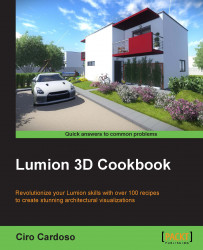We can add text to a movie or a still image using the Titles effect, but in some circumstances, we need a text element with some more flexibility. Sometimes, when working on a presentation of a project, we are required to show some additional information; this can be easily achieved using this fantastic feature available in Lumion. Let's see how we can add text to our project in the Build mode.
Nothing special is really needed; a flat terrain will work so that you can see and test this functionality.
To add text to your scene, perform the following steps:
From the Build mode, select the Objects menu.
Click on the Lights and special objects option and open the library of this option.
Inside the Lights and Utilities Library, click on the Utilities tab.
Select the text simple object.
Place this object and open the properties panel using the Edit properties button.
The Text Properties window is really complete with the options, as shown in the following screenshot...