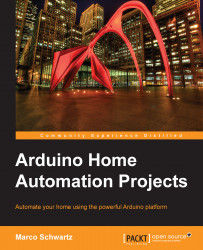It's now time to test the project. You can upload the code to the Arduino board and open the serial monitor. You should see that the sketch is connected to the Web and uploading data to Xively. You should also see the answer from the server being displayed in the serial monitor, as follows:
HTTP/1.1 200 OK Date: Wed, 07 May 2014 08:48:05 GMT Content-Type: application/json; charset=utf-8 Content-Length: 0 Connection: close X-Request-Id: aedcb75d10ea1556813941846bdaded812904bb4 Cache-Control: max-age=0 Vary: Accept-Encoding
If you can see this HTTP/1.1 200 OK code, it means that the transfer was successful. If this is not the case, check that you really have the same sketch as on the GitHub repository, and that you entered your information (Wi-Fi and Xively keys) correctly. Also, make sure that the CC3000 chip is correctly wired.
Let's now check the device's page on Xively. Go again to the Device page and you should see the following:
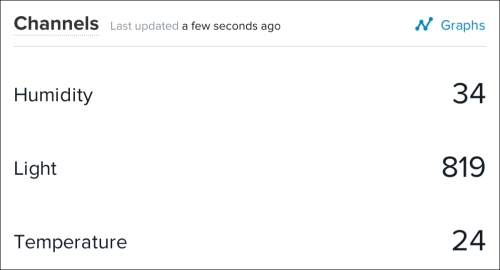
By clicking on the Graphs...