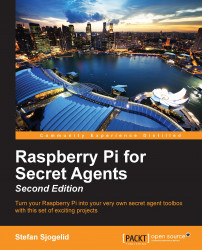Computers can't do anything useful without an operating system, and the Pi is no exception. To help us add one, we'll be using the easy operating system installation manager called New Out Of the Box Software (NOOBS). NOOBS will let us choose from a growing list of operating systems available for the Pi, but we'll stick with the officially recommended OS—the Raspbian GNU/Linux distribution.
There are two main ways to obtain NOOBS. You can either buy it preinstalled on an SD card from your Raspberry Pi dealer, or download NOOBS yourself and copy it to an empty SD card on a computer with an SD card slot.
Tip
If you do have access to a computer but it lacks an SD card slot, it's a wise choice to invest in an external SD card reader/writer. They don't cost much and chances are you'll want to re-install or try a different operating system on your SD card sooner or later.
To download NOOBS, visit the site http://www.raspberrypi.org/downloads, where you have the option of downloading the full installer that includes the Raspbian operating system image at about 740 MB in size, or the lite package that lets you pick and choose other operating systems to install over a wired Ethernet connection. Just click on the link for the full ZIP file and wait for your download to start or use the torrent link if you prefer, but we will not cover that in this book.
Before we copy NOOBS to the SD card, it should be empty and formatted with the FAT file system. You can either use the native application of your computer's operating system to do so, or preferably the SD Formatter utility offered by the SD Association at http://www.sdcard.org/downloads. Perform the following steps in order to format the SD card:
Download and install the utility for either Windows or Mac.
Insert your SD card and start the application.
Ensure that SD Formatter has detected the correct volume of your SD card.
Click on the Option button and set format size adjustment to ON.
Click on Format to erase and format your SD card:

SD Formatter running in Windows
All right, you've been patient long enough; it's time we take your Pi out for a spin! With your SD card formatted and the NOOBS download completed, extract the NOOBS ZIP file and copy all the contents to the SD card.
Note
To avoid data loss, remember to always safely eject your SD card from your computer by right-clicking the SD card icon and selecting Eject.
For this first voyage, it is recommended that you go easy on the peripherals until we have properly configured the Pi and verified a basic stable operation. Connect a USB keyboard and mouse, a monitor or TV, and a Wi-Fi dongle or an Ethernet cable plugged into your home router. Finally, insert your SD card and attach the power cable.
Within seconds, you should see NOOBS starting up with a reminder saying that if you ever want to return to NOOBS in the future, for recovery purposes or to try out another operating system, simply hold down the Shift key when you see the message.
Note
If your display remains blank after several minutes, try pressing the number keys 1 through 4 to switch between the different video output modes.
Finally, check the box next to Raspbian and click on the Install icon.
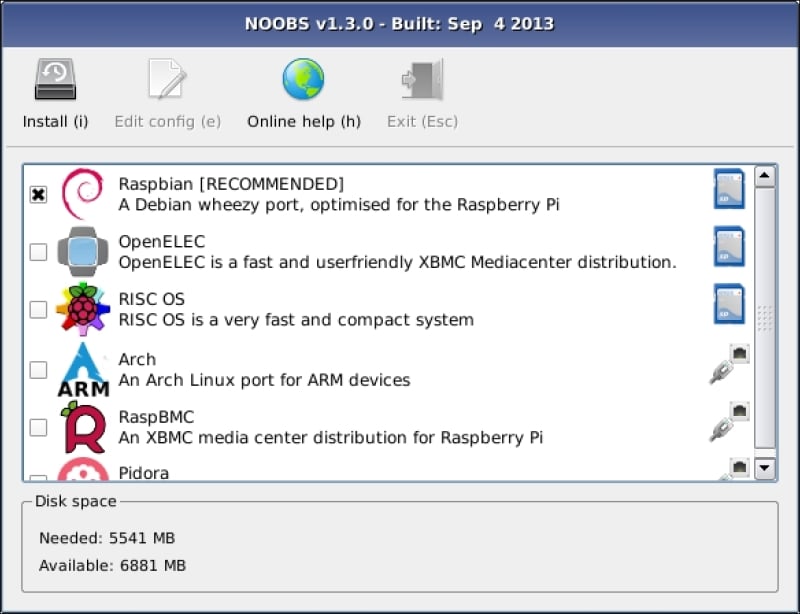
Selecting Raspbian for installation in NOOBS
Installation will take around 20 minutes depending on the speed of your SD card.