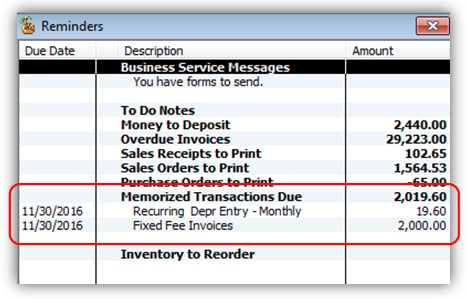This recipe coordinates the Reminders List feature and the Memorized Transactions feature of QuickBooks. Set your reminders which work most effectively for your organization and your working style.
1. From the Company menu, select Reminders, followed by the Set Preferences button
OR
From the Edit menu, select Preferences, followed by Reminders in the left-hand margin.
2. Click on the Company Preferences tab.
3. In the Memorized Transactions Due row, select the summary or list view.


4. Double-click on the heading to show the list of the memorized transactions that are currently due.
5. Alternatively, the Show List selection in the Preferences window results in a Reminders list with all of the transactions listed.