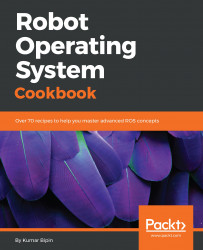Before the installation of the ROS packages, make sure our Debian package index is up-to-date:
$ sudo apt-get update
There are many different libraries and tools in ROS—not all compile fully on ARM. So, it is not possible to make a full desktop installation. We should install ROS packages individually.
We could install ros-base (Bare Bones), which includes the ROS package, build, and communication libraries, but does not include GUI tools (press ENTER (Y) when prompted):
$ sudo apt-get install ros-<ros_version>-ros-base
However, we could try to install the desktop installation, which includes the ROS, rqt, RViz, and robot-generic libraries:
$ sudo apt-get install ros-<ros_version>-desktop