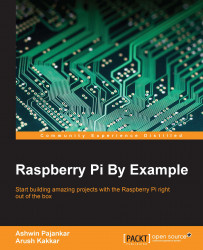Make sure that you have a working, wired Internet connection with reasonable speed for this activity. Now, let's prepare our Pi for computer vision:
Connect your Pi to the Internet through Ethernet or a Wi-Fi USB dongle.
Run the following command to restart the networking service:
sudo service networking restartMake sure that Raspberry Pi is connected to the Internet by typing in the following command:
ping –c4 www.google.comIf the command fails, then check the Internet connection with some other device and resolve the issue. After that, repeat the preceding steps again.
Run the following commands in a sequence:
sudo apt-get update sudo apt-get upgrade sudo rpi-update sudo reboot –h now
After this, we will need to install a few necessary packages and dependencies for OpenCV. The following is the list of packages we need to install. You just need to connect your Pi to the Internet and type this in:
sudo apt-get install <package-name> -yHere,
<package...