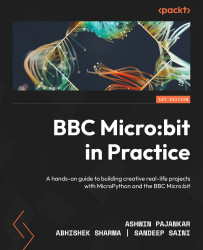Lists, tuples, and dictionaries
Python comes with a lot of built-in data structures. In this section, we will explore a few of them. We will use the shell (REPL) for this. Let’s get started with lists. Lists can store more than one item. They are defined with square brackets, and a comma separates their elements. Lists are mutable. This means that we can change the items in lists. They also allow duplicates. Open the REPL of the IDE of your choice and start following the examples:
>>> office_suites = ["Microsoft Office", "LibreOffice", "Apache OpenOffice", "FreeOffice", "WPS Office", "Polaris Office", "StarOffice", "NeoOffice", "Calligra Suite", "OnlyOffice"]
We can see the values in the dictionary on the REPL shell console by typing in the name of the list as follows:
>>> office_suites ['Microsoft Office', 'LibreOffice', 'Apache...