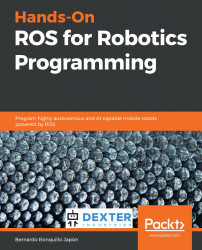As mentioned in Chapter 3, Getting Started with ROS, we will now start working with a physical robot. Therefore, the first thing to do is to prepare the software you need to be running in the Raspberry Pi. This section will guide you through the process step by step.
Setting up a physical robot
Downloading and setting up Ubuntu Mate 18.04
Mate is, at the time of writing, the recommended Ubuntu desktop to run under Raspberry Pi. It is a complete Ubuntu distribution with a nice desktop interface. Follow these steps to make it run in your GoPiGo3:
- Download the image from https://ubuntu-mate.org/download/, selecting the Raspberry Pi version (recommended): AArch32 (ARMv7). Burn the image onto a micro SD card. Afterward, place...