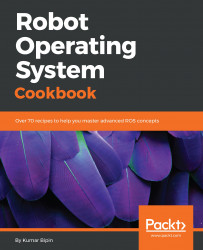As we know, complete ROS support is only available on Ubuntu and Debian distributions. If we are Windows or macOS X users and we don't want to change the operating system of our computer to Ubuntu, we can use tools such as VMware or VirtualBox to help us to virtualize a new operating system on our computers.
VMware Workstation Pro is the industry standard for running multiple operating systems as virtual machines on a single PC. It is commercial software but also has free product trials and demos (https://www.vmware.com/in.html).
Alternatively, VirtualBox is a free and open source hypervisor for x86 computers that can be installed on several host operating systems, including Linux, macOS, Windows, Solaris, and OpenSolaris (https://www.virtualbox.org/).