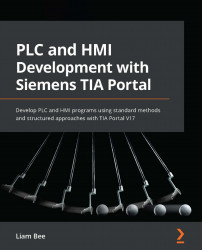Raising events
As well as reading tags and setting properties for the visual display of data, an HMI is commonly used to set data in a PLC via events, such as the pressing of a button. The Unified HMI platform has not changed this approach from nearly all other Siemens environments, with a simple interface for the declaration of the event. You can see an example of an event in the following screenshot:
Figure 10.22 – Example of an event
The event configuration can be accessed by clicking on a screen object and selecting Events from the Properties window at the bottom of the screen. Similar to the Properties tab, the Events tab lists possible event types on the left and then the configuration of the selected event on the right.
Figure 10.22 is an example of a SetTagValue event type, where, when the Click left mouse button trigger is raised by the HMI runtime, the Pump1_Data_StartStop_PB tag is set to the value of 1 (or True).
The Pump1_Data_StartStop_PB...