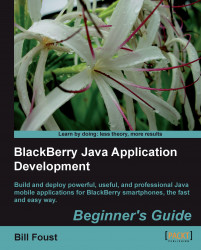1. Launch the Signature Tool by selecting BlackBerry | Request Signatures….
2. The Signature Tool dialog will be shown for each of the applications in your workspace. In this case, that is only the Hansel application.

3. Click on the Request button and enter your password. This time, the PIN is not required.
4. When it is done, the Status column will change from a blue Not Signed to a green Signed when it is completed.

5. In addition to the visual cues that you get in the dialog, you also will get three e-mail messages immediately after doing anything with the Signature Tool.
The code-signing process isn't that difficult once all of the set up is done. This dialog itself is rather confusing though. This example was for the Hansel application, but yet we see that there are six lines in the Signature Tool list. There is a details pane under the list, but the information shown here is not useful.
The six lines shown in the tool are...