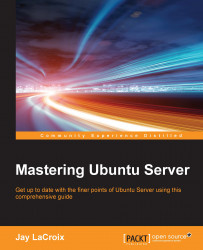Now the time has come to put your new virtual machine server to the test. In order for us to give this new server a test run, you'll need an ISO of an operating system to install. You can download just about any Linux distribution ISO image, and copy it to your /vm_store/iso directory to make it available for use. You can even copy a Microsoft Windows ISO image there and install that; I won't judge you. After you copy the file over to the /vm_store/iso directory, we're ready to begin.
Note
Before continuing, I highly recommend that you set up public key authentication for SSH between your workstation and virtual machine server. If you're using a local connection, you won't need to do this. But when you're connecting to a remote KVM instance, without setting up public key authentication between your workstation and server, you will likely be asked for your SSH password repeatedly. It can be very annoying. If you haven't used public key authentication for SSH yet, please...