-
Book Overview & Buying
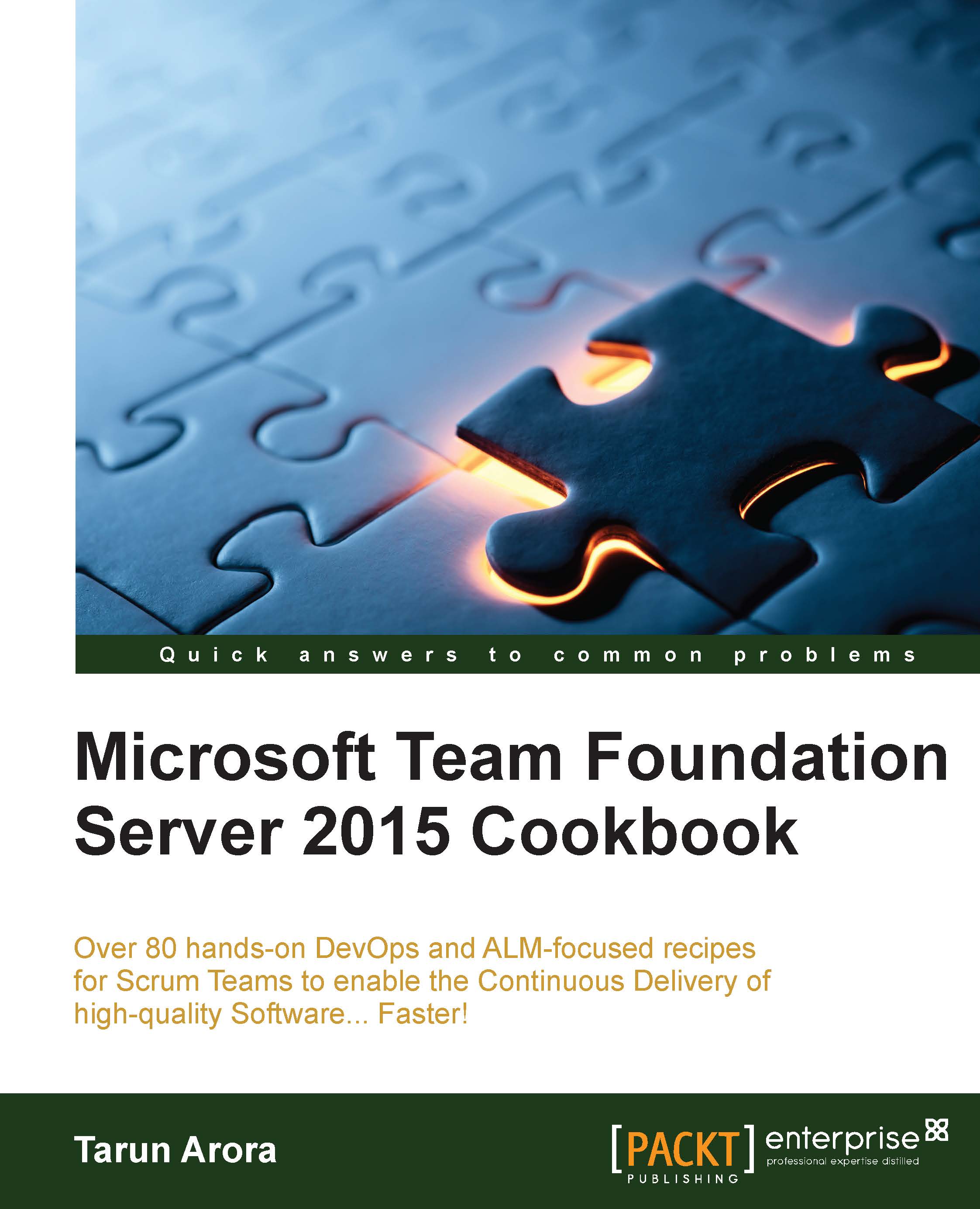
-
Table Of Contents
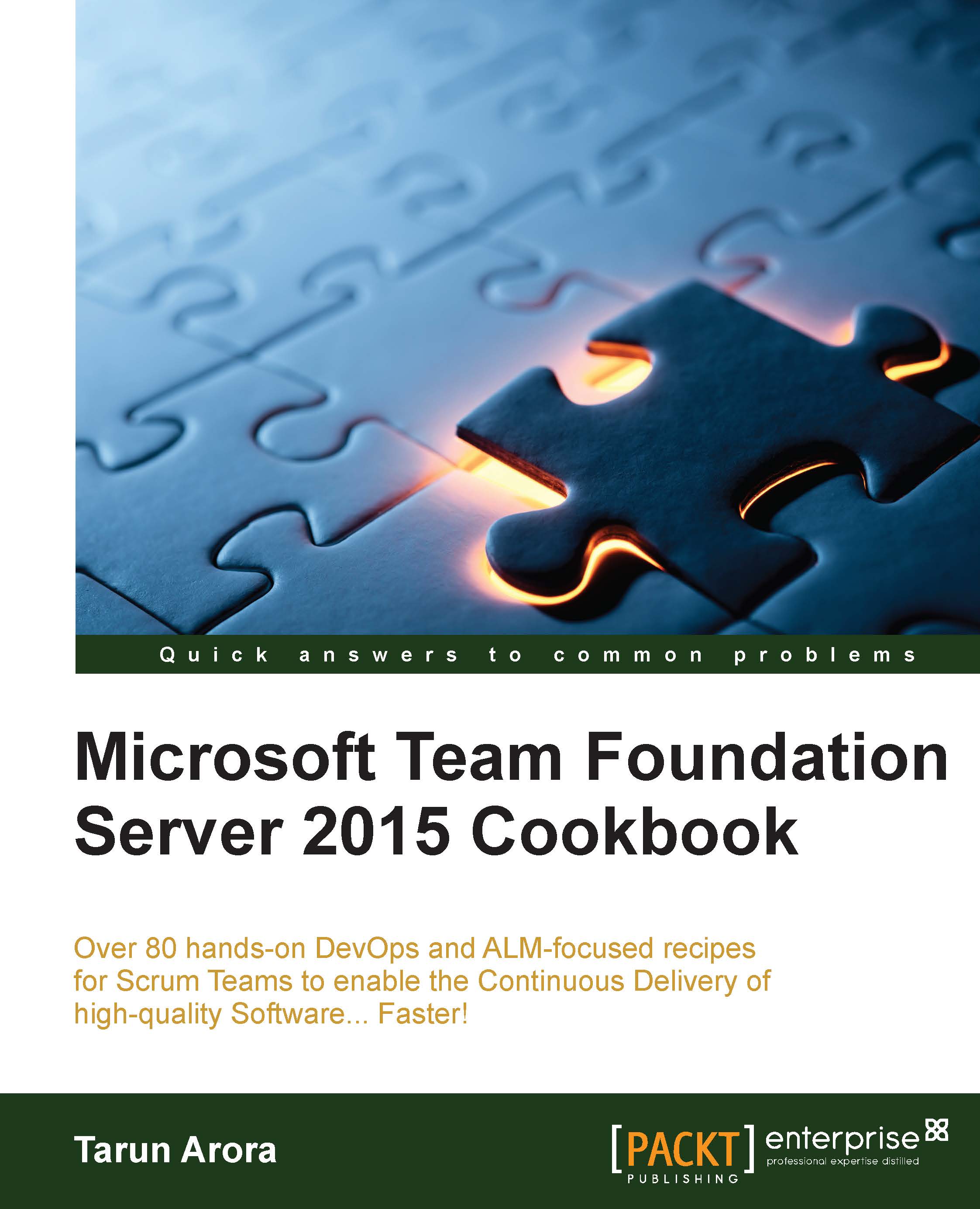
Microsoft Team Foundation Server 2015 Cookbook
By :
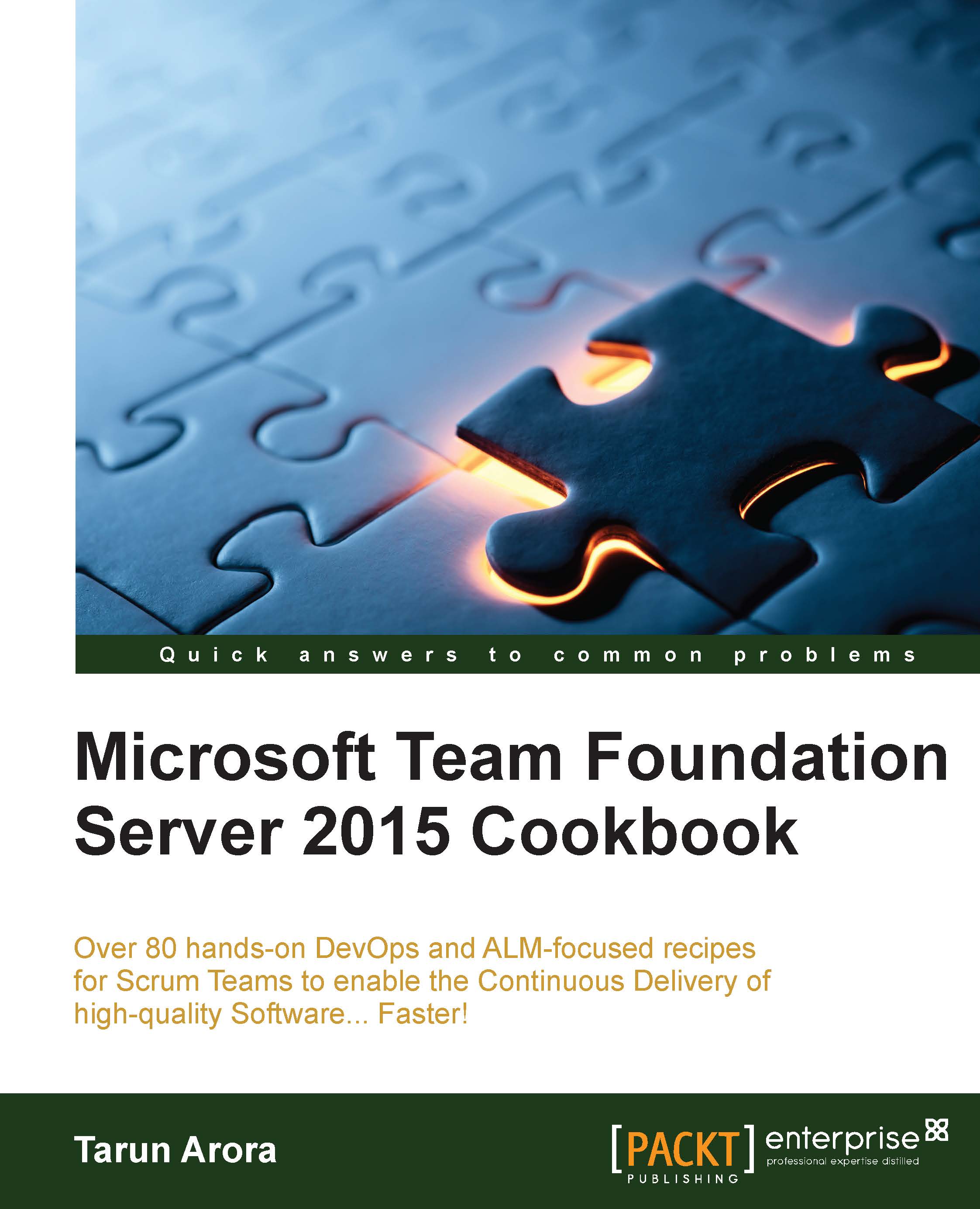
Microsoft Team Foundation Server 2015 Cookbook
By:
Overview of this book
Team Foundation Server (TFS) allows you to manage code repositories, build processes, test infrastructure, and deploy labs. TFS supports your team, enabling you to connect, collaborate, and deliver on time. Microsoft's approach to Application Lifecycle Management (ALM) provides a flexible and agile environment that adapts to the needs of your team, removes barriers between roles, and streamlines processes.
The book introduces you to creating and setting up team projects for scrum teams. You'll explore various source control repositories, branching, and merging activities, along with a demonstration of how to embed quality into every code check-in. Then, you'll discover agile project planning and management tools. Later, emphasis is given to the testing and release management features of TFS which facilitate the automation of the release pipeline in order to create potentially shippable increments.
By the end of the book, you'll have learned to extend and customize TFS plugins to incorporate them into other platforms and enable teams to manage the software lifecycle effectively.
Table of Contents (10 chapters)
Preface
 Free Chapter
Free Chapter
1. Team Project Setup
2. Setting Up and Managing Code Repositories
3. Planning and Tracking Work
4. Building Your Application
5. Testing Your Application
6. Releasing Your Application
7. Managing Team Foundation Server
8. Extending and Customizing Team Foundation Server
Index

