Overview of this book
Python is one of the most widely used dynamic programming languages, supported by a rich set of libraries and frameworks that enable rapid development. But fast paced development often comes with its own baggage that could bring down the quality, performance, and extensibility of an application. This book will show you ways to handle such problems and write better Python applications.
From the basics of simple command-line applications, develop your skills all the way to designing efficient and advanced Python apps. Guided by a light-hearted fantasy learning theme, overcome the real-world problems of complex Python development with practical solutions. Beginning with a focus on robustness, packaging, and releasing application code, you’ll move on to focus on improving application lifetime by making code extensible, reusable, and readable. Get to grips with Python refactoring, design patterns and best practices. Techniques to identify the bottlenecks and improve performance are covered in a series of chapters devoted to performance, before closing with a look at developing Python GUIs.
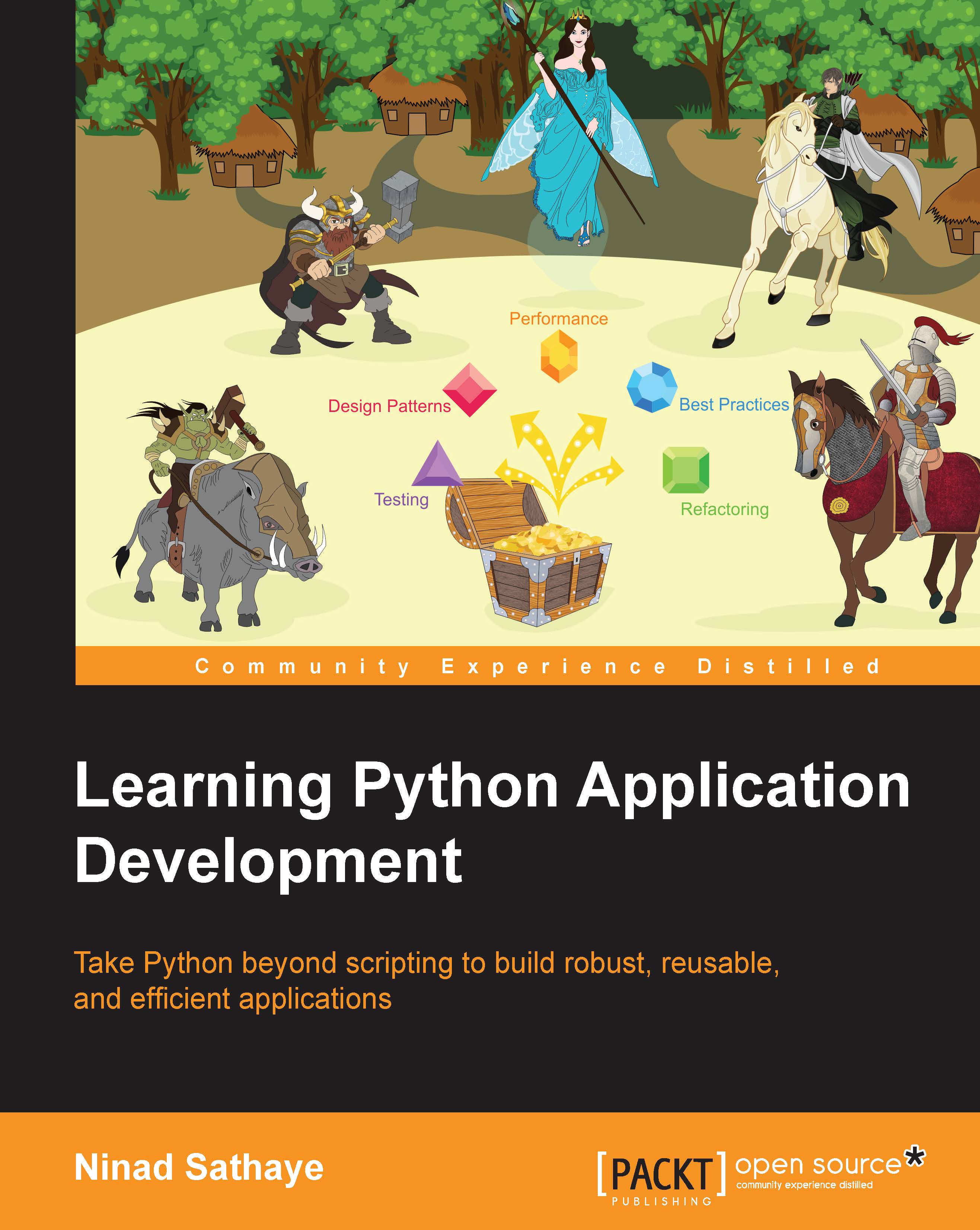
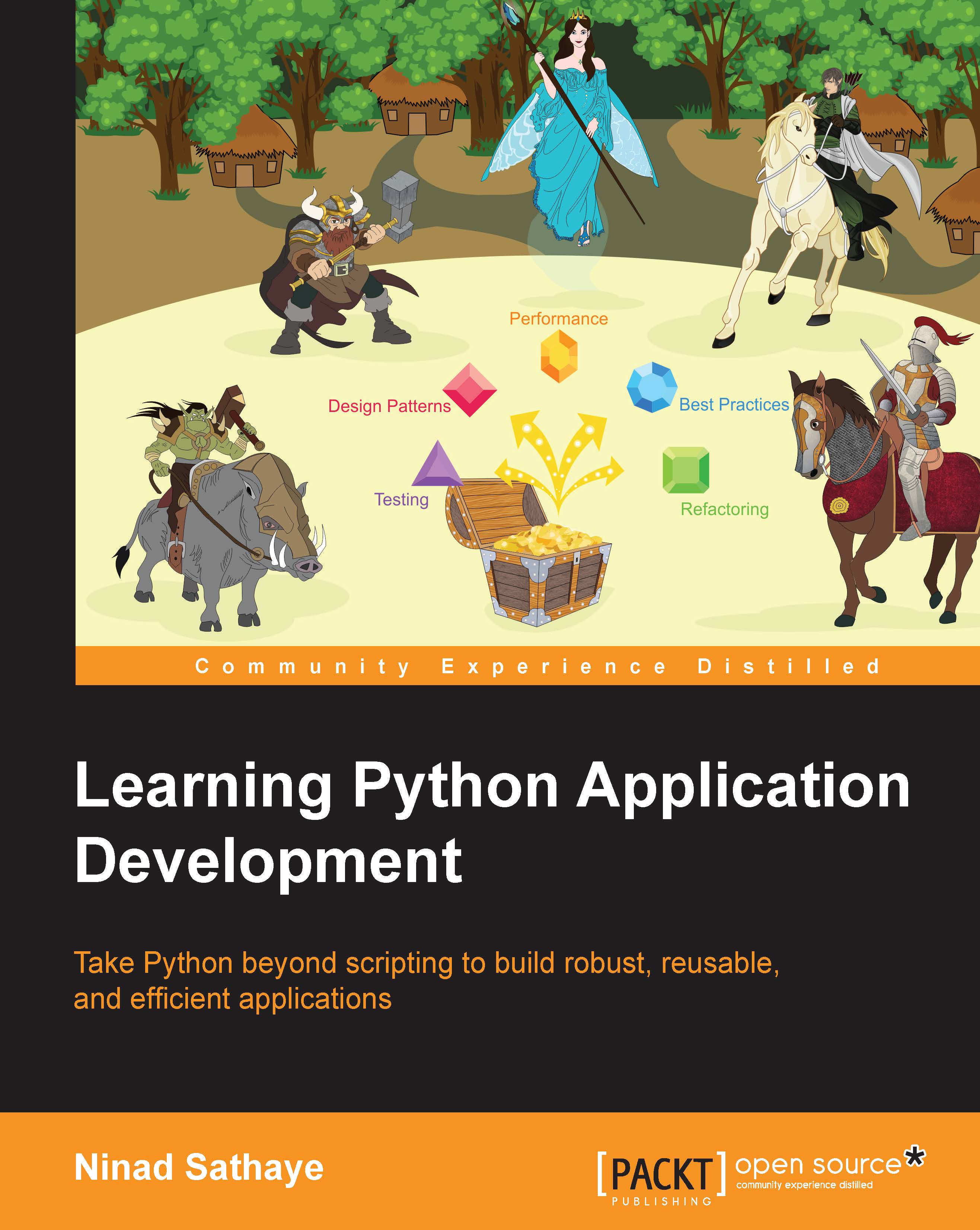
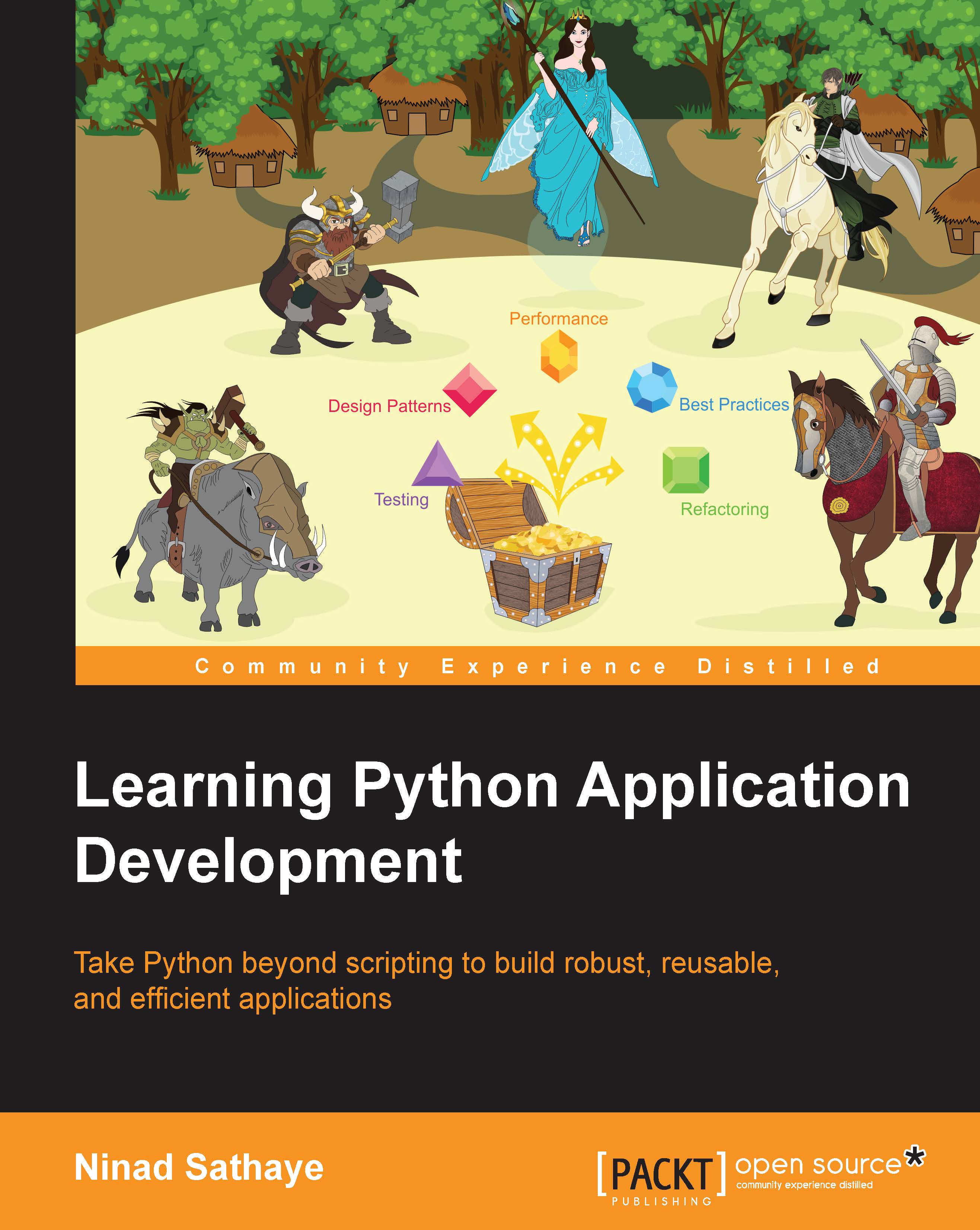
 Free Chapter
Free Chapter
