Overview of this book
Salesforce CRM’s Winter ’17 release offers a host of new features for CRM designed to transform your sales and marketing requirements. With this comprehensive guide to implementing Salesforce CRM, administrators of all levels can easily acquire deep knowledge of the platform. The book begins by guiding you through setting up users and the security settings and then progresses to configuration, data management, and data analytics. We swiftly move on to the setting up of organization wide features that affect the look and feel of the application. Process automation and approval mechanisms are covered next, along with the functional areas of Sales Cloud, Service Cloud, Marketing Cloud, and Salesforce Chatter. This book details Salesforce CRM system administration in a practical way and is an invaluable reference for both new administrators and experienced professionals.
At the end of the book, techniques to further enhance the system and improve the return on investment Salesforce mobile apps and mobile administration are covered, along with Salesforce Adoption Manager. Every chapter is complete with a section containing example questions of the type that you might encounter in the certification examination.
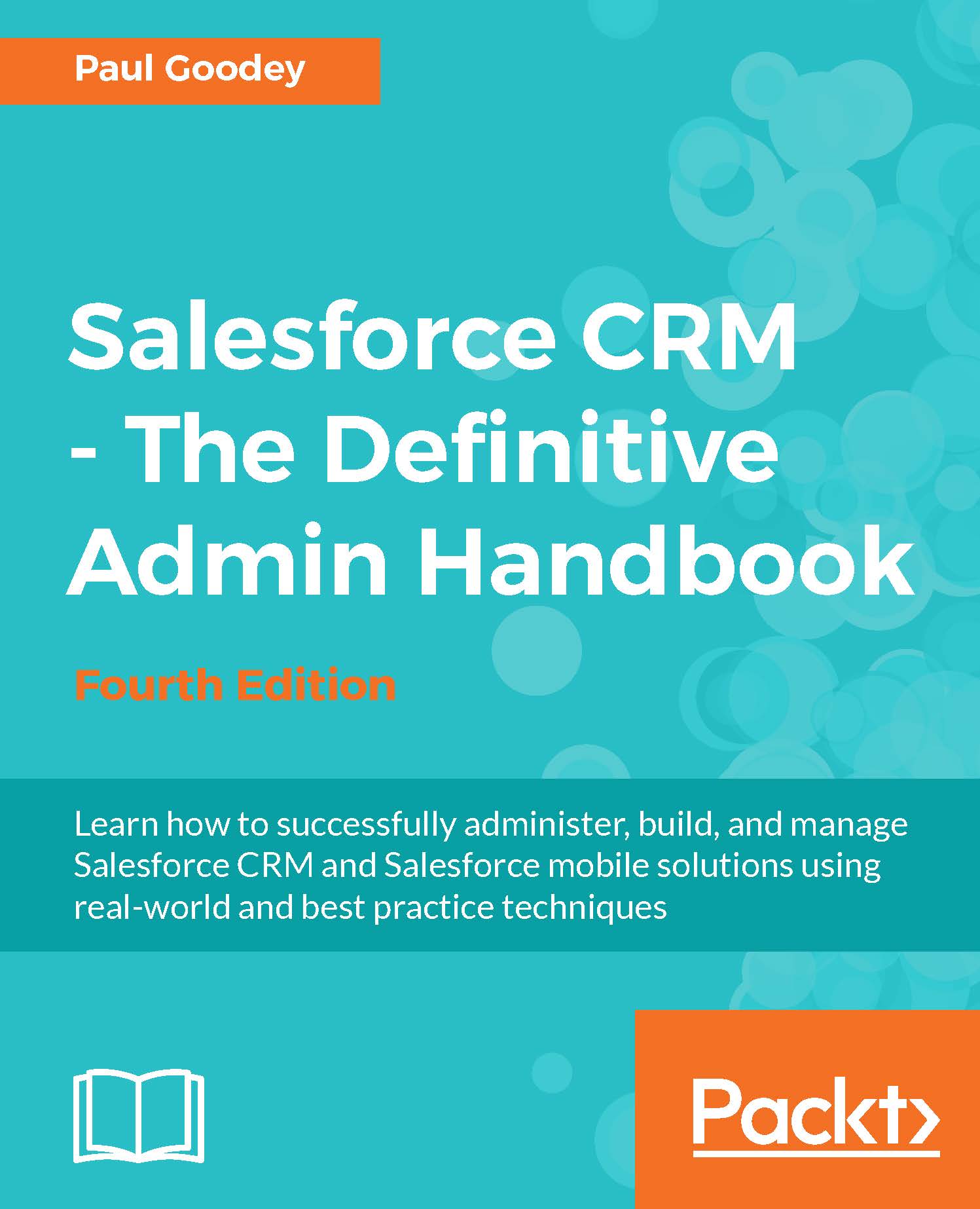
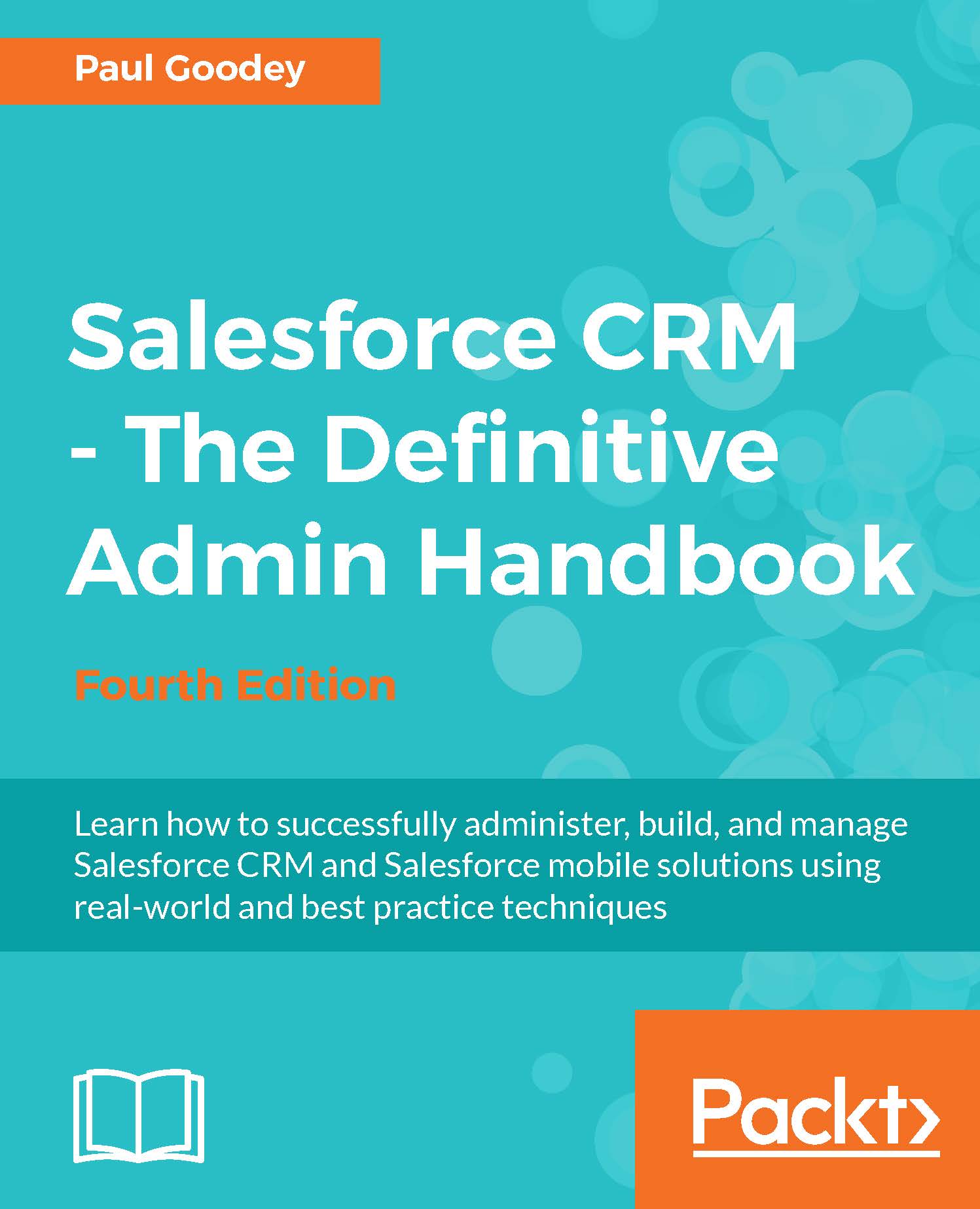
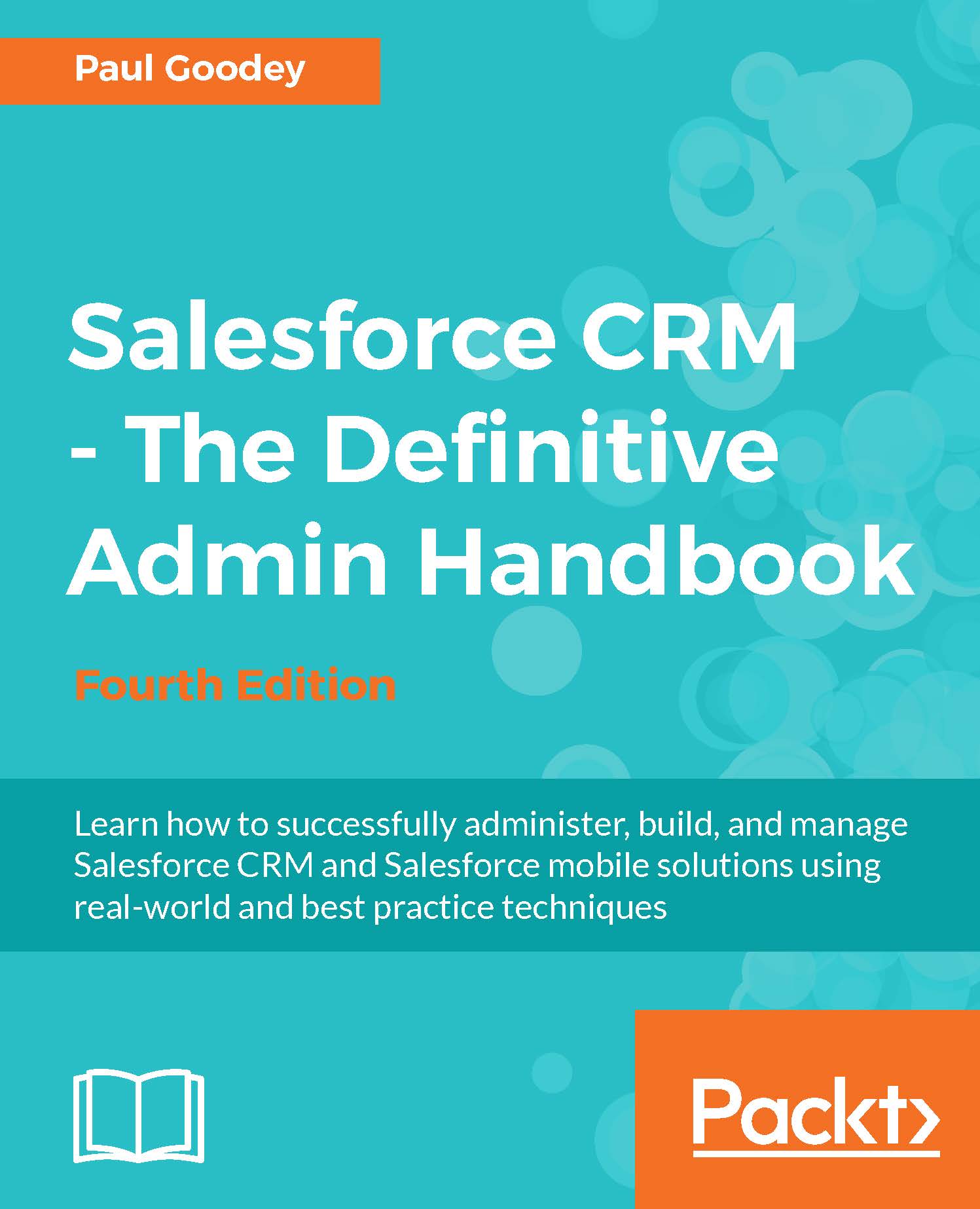
 Free Chapter
Free Chapter

