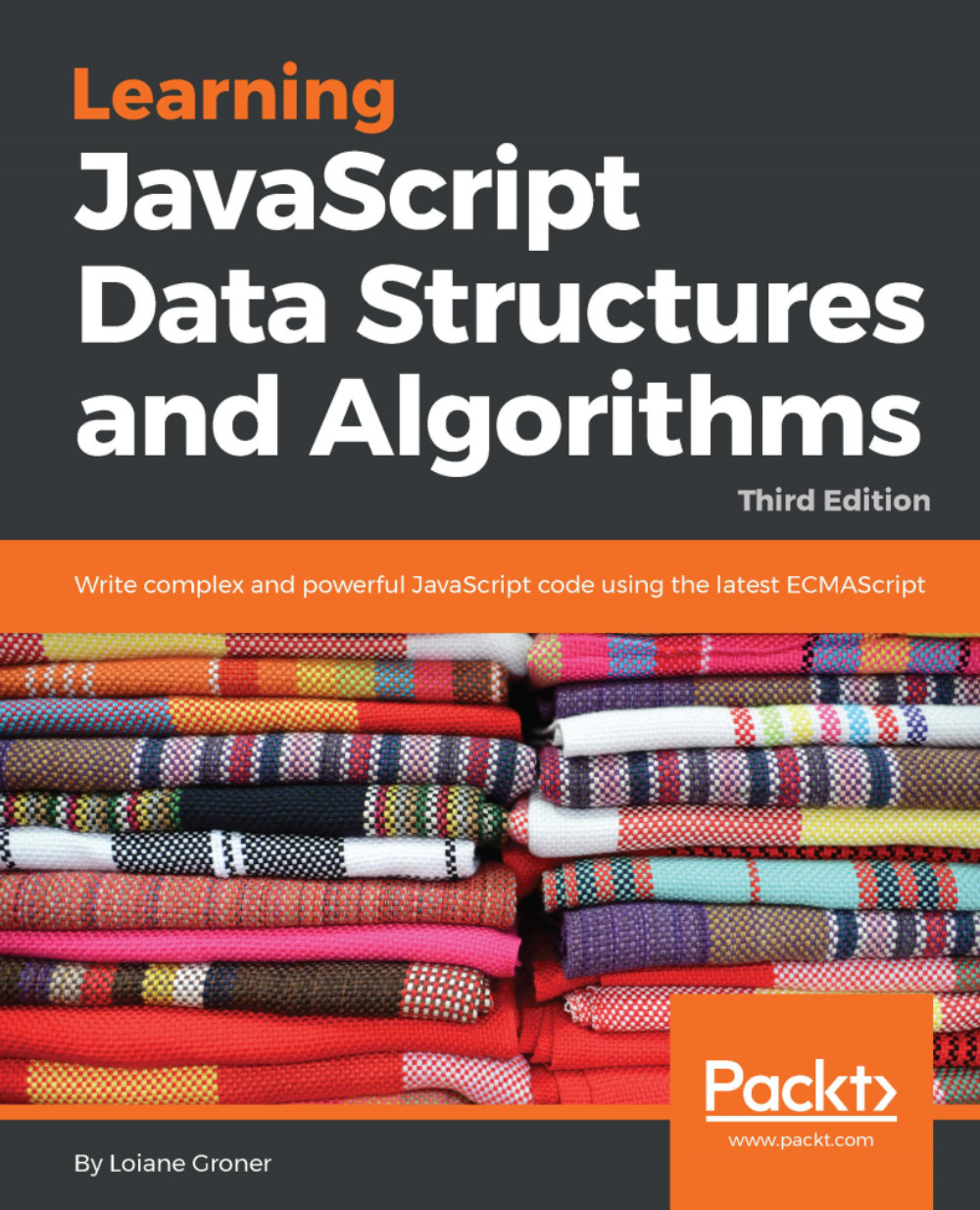JavaScript is a very powerful language. It is one of the most popular languages in the world and is one of the most prominent languages on the internet. For example, GitHub (the world's largest code host, available at https://github.com) hosts over 400,000 JavaScript repositories (the largest number of projects available is in JavaScript; refer to http://githut.info). The number of projects in JavaScript and GitHub grows every year.
JavaScript is not a language that can only be used in the frontend. It can also be used in the backend, and Node.js is the technology responsible for this. The number of Node Package Modules (npm), https://www.npmjs.org, has also grown exponentially. JavaScript can also be used for mobile development and is one of the most popular frameworks in Apache Cordova (https://cordova.apache.org), which is a mobile hybrid framework that allows developers to code using HTML, CSS, and JavaScript, which allows you to build an app and generate an APK file for Android and IPA file for iOS (Apple). And of course, let's not forget about desktop applications. We can write desktop applications compatible with Linux, Mac OS, and Windows using a JavaScript framework called Electron (https://electron.atom.io). JavaScript is also used in embedded and Internet of Things (IoT) devices. As you can see, JavaScript is everywhere!
JavaScript is a must-have on your resume if you are or are becoming a web developer.
In this chapter, you will learn the syntax and some necessary basic functionalities of JavaScript so that we can start developing our own data structures and algorithms. We will cover:
- Setting up the environment and JavaScript basics
- Controlling structures and functions
- Object-oriented programming in JavaScript
- Debugging and tools