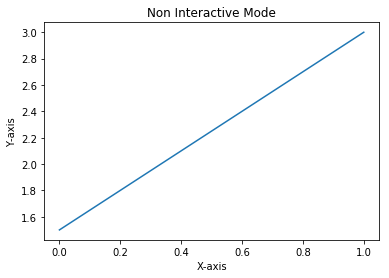In the interactive mode, we have seen the graph getting built step by step with each instruction. In non-interactive mode, you give all instructions to build the graph and then display the graph with a command explicitly.
-
Book Overview & Buying
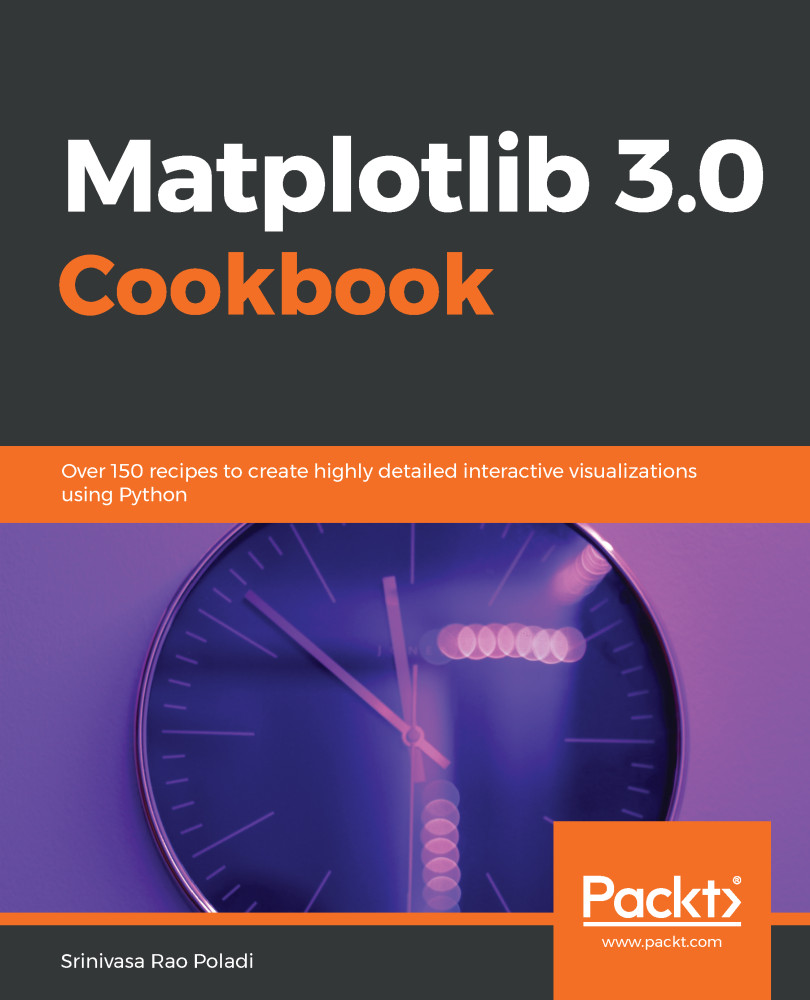
-
Table Of Contents
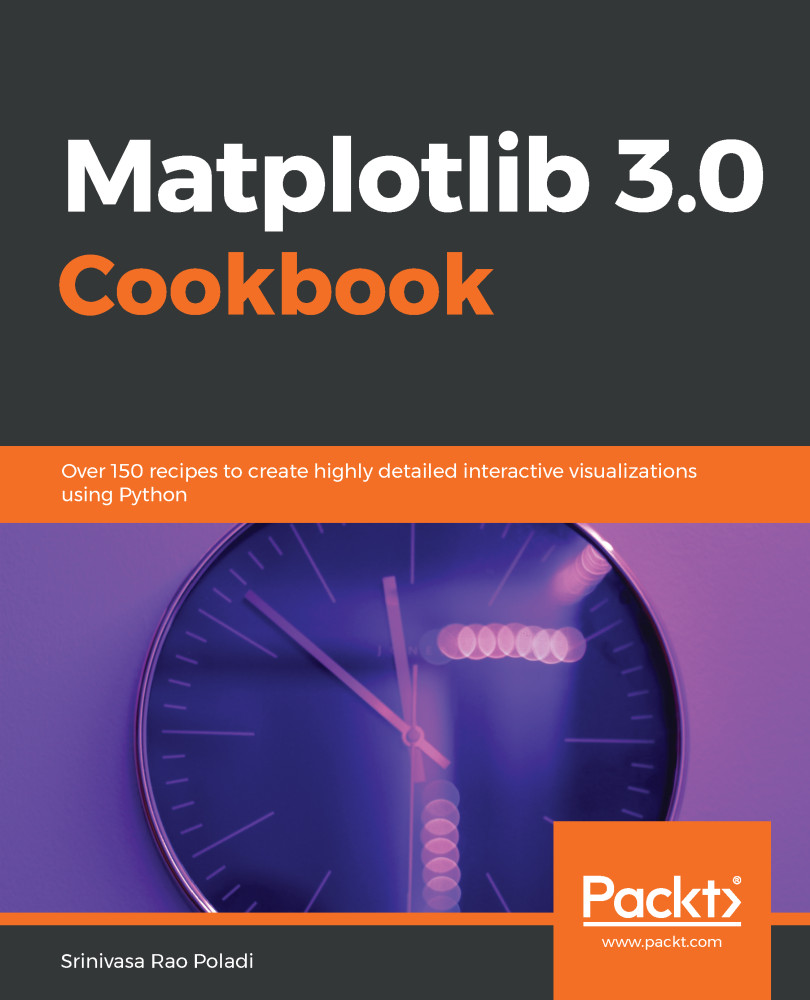
Matplotlib 3.0 Cookbook
By :
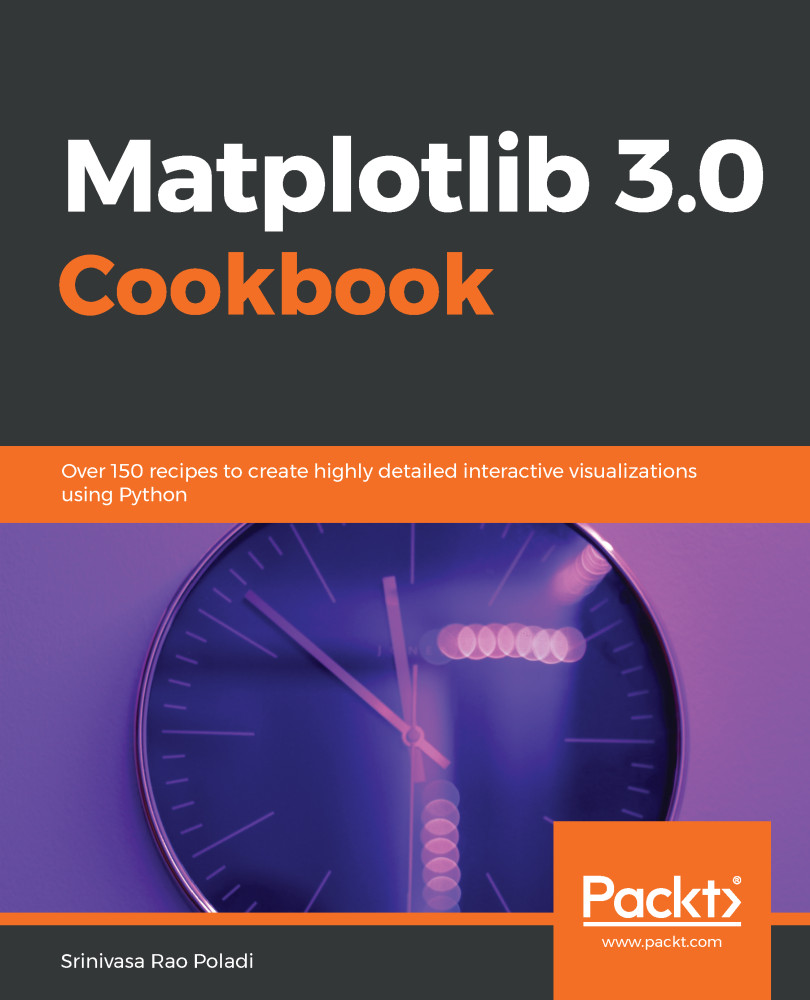
Matplotlib 3.0 Cookbook
By:
Overview of this book
Matplotlib provides a large library of customizable plots, along with a comprehensive set of backends. Matplotlib 3.0 Cookbook is your hands-on guide to exploring the world of Matplotlib, and covers the most effective plotting packages for Python 3.7.
With the help of this cookbook, you'll be able to tackle any problem you might come across while designing attractive, insightful data visualizations. With the help of over 150 recipes, you'll learn how to develop plots related to business intelligence, data science, and engineering disciplines with highly detailed visualizations. Once you've familiarized yourself with the fundamentals, you'll move on to developing professional dashboards with a wide variety of graphs and sophisticated grid layouts in 2D and 3D. You'll annotate and add rich text to the plots, enabling the creation of a business storyline. In addition to this, you'll learn how to save figures and animations in various formats for downstream deployment, followed by extending the functionality offered by various internal and third-party toolkits, such as axisartist, axes_grid, Cartopy, and Seaborn.
By the end of this book, you'll be able to create high-quality customized plots and deploy them on the web and on supported GUI applications such as Tkinter, Qt 5, and wxPython by implementing real-world use cases and examples.
Table of Contents (17 chapters)
Preface
 Free Chapter
Free Chapter
Anatomy of Matplotlib
Getting Started with Basic Plots
Plotting Multiple Charts, Subplots, and Figures
Developing Visualizations for Publishing Quality
Plotting with Object-Oriented API
Plotting with Advanced Features
Embedding Text and Expressions
Saving the Figure in Different Formats
Developing Interactive Plots
Embedding Plots in a Graphical User Interface
Plotting 3D Graphs Using the mplot3d Toolkit
Using the axisartist Toolkit
Using the axes_grid1 Toolkit
Plotting Geographical Maps Using Cartopy Toolkit
Exploratory Data Analysis Using the Seaborn Toolkit
Other Books You May Enjoy