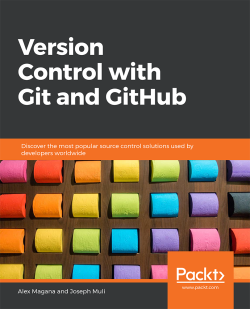Housekeeping
In this subtopic, we will highlight a number of best practices that can be applied toward maintaining a clean and operable repository through the following commands:
git cleangit gcgit prune
git clean
git clean recursively removes untracked files from a working tree. This emphasizes that any file that is not staged to be tracked or reset is rid of, maintaining a versioned only directory. Normally, git clean purges files through a list defined from a .gitignore file, but in special cases, these rules can be ignored and any untracked file is cleared.
Let's complete the following exercise to understand the basic usage of git clean.
Exercise 38: Removing Untracked Files using Git Clean
To remove untracked files from a working tree using git clean, follow these steps:
- From the
track-itrepository, add a new file that collects output data for development, as shown in the following screenshot:
Figure 5.73: Adding a new file for...