-
Book Overview & Buying
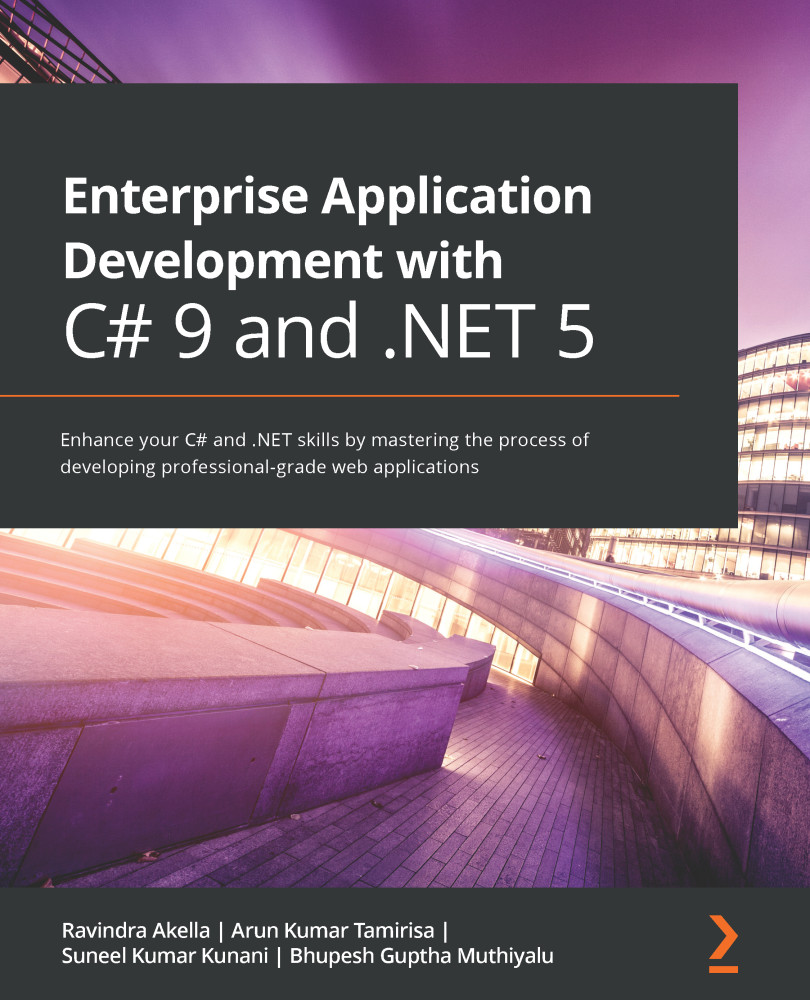
-
Table Of Contents
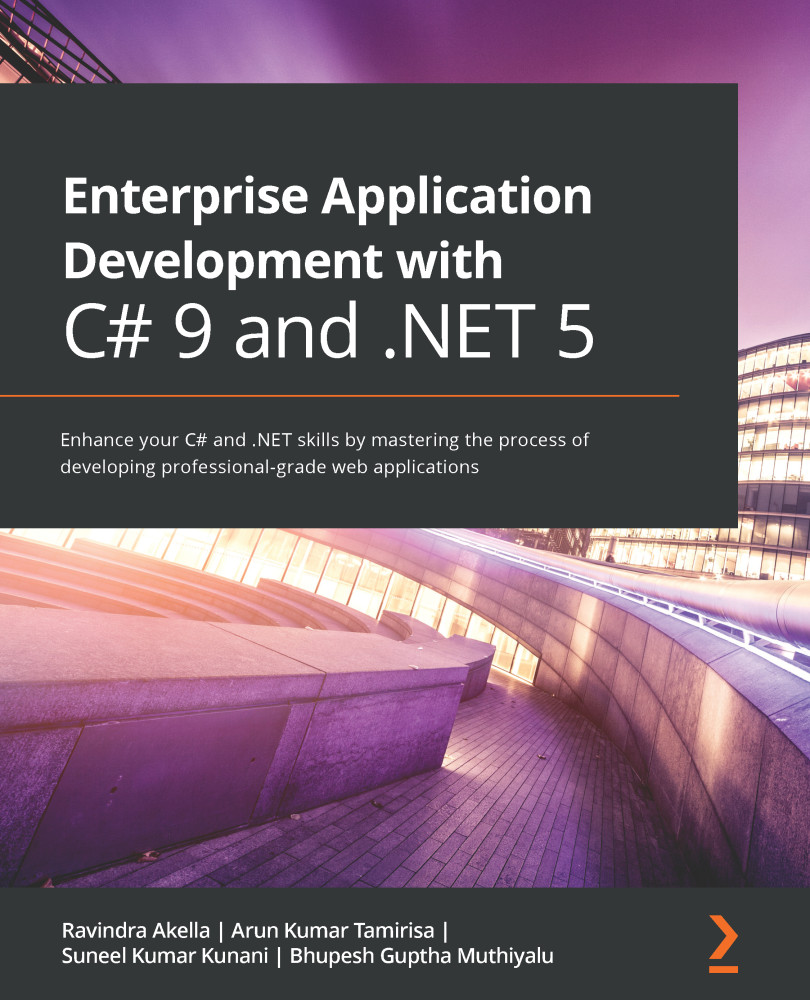
Enterprise Application Development with C# 9 and .NET 5
By :
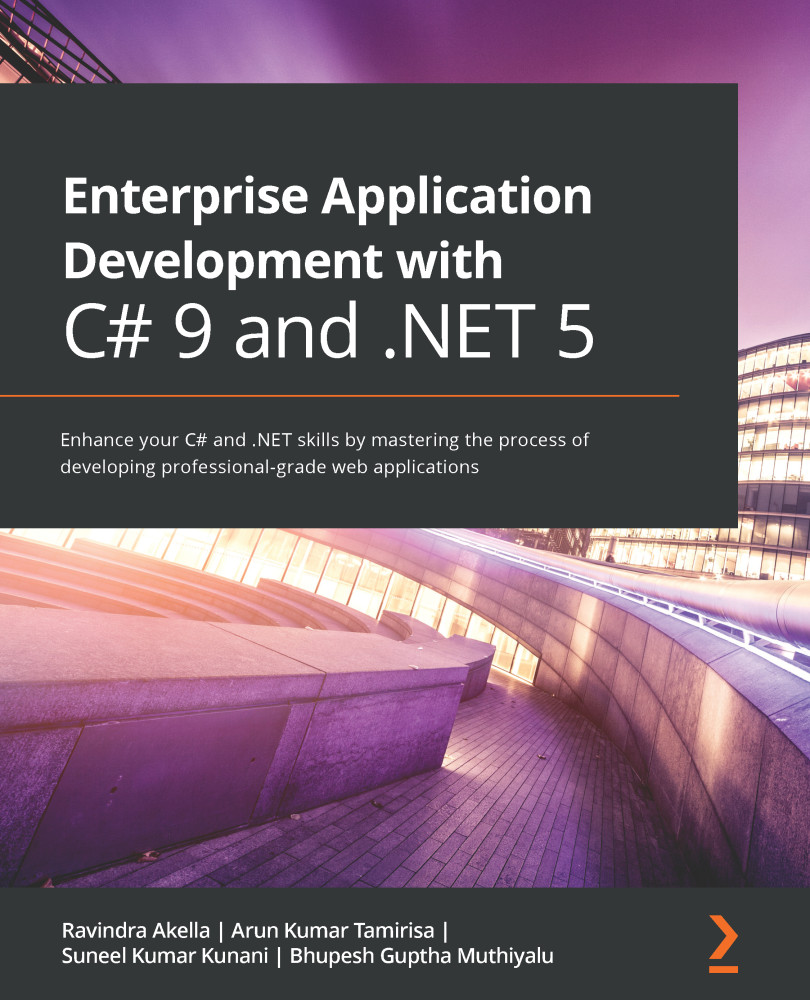
Enterprise Application Development with C# 9 and .NET 5
By:
Overview of this book
.NET Core is one of the most popular programming platforms in the world for an increasingly large community of developers thanks to its excellent cross-platform support. This book will show you how to confidently use the features of .NET 5 with C# 9 to build robust enterprise applications.
Throughout the book, you'll work on creating an enterprise app and adding a key component to the app with each chapter, before ?nally getting it ready for testing and deployment. You'll learn concepts relating to advanced data structures, the Entity Framework Core, parallel programming, and dependency injection. As you progress, you'll cover various authentication and authorization schemes provided by .NET Core to make your apps and APIs secure. Next, you'll build web apps using ASP.NET Core 5 and deploy them on the cloud while working with various cloud components using Azure. The book then shows you how to use the latest Microsoft Visual Studio 2019 and C# 9 to simplify developer tasks, and also explores tips and tricks in Visual Studio 2019 to improve your productivity. Later, you'll discover various testing techniques such as unit testing and performance testing as well as di?erent methods to deploy enterprise apps.
By the end of this book, you’ll be able to create enterprise apps using the powerful features of .NET 5 and deploy them on the cloud.
Table of Contents (24 chapters)
Preface
Section 1: Architecting an Enterprise Application and its Fundamentals
 Free Chapter
Free Chapter
Chapter 1: Designing and Architecting the Enterprise Application
Chapter 2: Introducing .NET 5 Core and Standard
Chapter 3: Introducing C# 9
Section 2: Cross-Cutting Concerns
Chapter 4: Threading and Asynchronous Operations
Chapter 5: Dependency Injection in .NET
Chapter 6: Configuration in .NET Core
Chapter 7: Logging in .NET 5
Chapter 8: Understanding Caching
Section 3: Developing Your Enterprise Application
Chapter 9: Working with Data in .NET 5
Chapter 10: Creating an ASP.NET Core 5 Web API
Chapter 11: Creating an ASP.NET Core 5 Web Application
Section 4: Security
Chapter 12: Understanding Authentication
Chapter 13: Understanding Authorization
Section 5: Health Checks, Unit Testing, Deployment, and Diagnostics
Chapter 14: Health and Diagnostics
Chapter 15: Testing
Chapter 16: Deploying the Applications in Azure
Assessments
