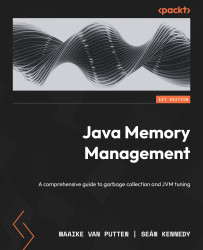Conventions used
There are a number of text conventions used throughout this book.
Code in text: Indicates code words in text, database table names, folder names, filenames, file extensions, pathnames, dummy URLs, user input, and Twitter handles. Here is an example: “For example, int x; defines (creates) a primitive variable x which is of (the primitive) type int.”
A block of code is set as follows:
Object o = new Object();
System.out.println(o);
o = null;
When we wish to draw your attention to a particular part of a code block, the relevant lines or items are set in bold:
Object o = new Object();
System.out.println(o);
o = null;
Any command-line input or output is written as follows:
java.lang.Object@4617c264
Bold: Indicates a new term, an important word, or words that you see on screen. For instance, words in menus or dialog boxes appear in bold. Here is an example: “There is a Create another option beside the Create button.”
Tips or important notes
Appear like this.