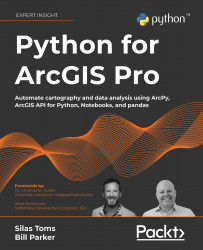Using the mapping module to visualize your data
So far, you have been managing and updating data, creating folders and moving data there, and creating groups for sharing, all through ArcGIS API for Python. While that has been useful, all of the data is geospatial and it might be helpful to see that data displayed on a map. By working in the Jupyter Notebook environment with ArcGIS API for Python, you can visualize all of the data. In this exercise, you are going to display the farmers’ market data and symbolize it by the day it is open within the Notebook environment.
- Right-click on the
Chapter5folder and select New > Notebook. Rename the Notebook toCreateMap. - You will start with the standard code to import the
arcgismodule and create a connection to your ArcGIS Online account. You will also import thepandaslibrary. This will allow you to create a Spatially Enabled DataFrame (SEDF). SEDFs are objects that can easily manipulate geometric and attribute...