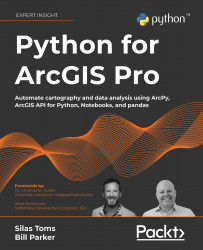Updating and fixing data sources
Updating data within a map can be a time-consuming process. It can involve many clicks to get into a dataset’s properties to change the data source to a new dataset, which becomes frustrating when multiple links are broken due to geodatabases being moved.
Luckily, the arcpy.mp module has a class that allows you access to the layers in your map. You will be exploring many of the properties available in the layers class throughout this chapter. First, you will look at how to use the updateConnectionProperties() method on the layers class to fix broken links.
Fixing broken links
It can be frustrating to see the red exclamation point of a broken link on multiple layers when you open a map. The data is not displaying and you have to click through the properties of multiple layers to fix the broken link. The updateConnectionProperties() method in the layers class of the arcpy.mp module can simplify the process and be used to automate the...