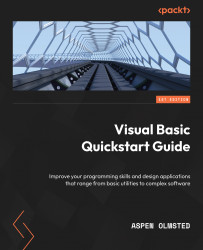Coding an ASP.NET calculator with Visual Studio
The following steps will allow you to code and execute an ASP.NET web page that displays Hello World:
- Start Microsoft Visual Studio 2019.
- Choose Create New Project.
- Choose ASP.NET Web Application and click Next.
- Accept the default project name and solution name.
- Change the location if you prefer your code in a different folder.
- Accept the default framework.
- Click Create Project.
- Choose Web Forms.
- When the designer loads, navigate to the solution explorer and right-click on the solution.
- Choose Add Item from the pop-up menu.
- Choose Web Form Visual Basic.
- Right-click on the ASPX source and choose View Code from the pop-up menu.
- Enter the VB.NET code from the preceding code example that falls in the
Page_loadprocedure. - Create class files for each class described, ensuring the filename is the same as the name of the class with an extension of
vb. - To run your program, click the...