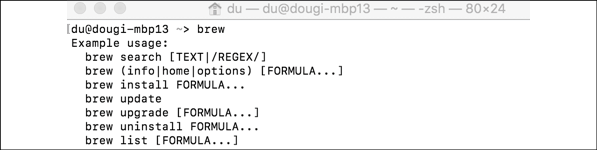Overview of this book
This second edition of Angular for Enterprise-Ready Web Applications is updated with in-depth coverage of the evergreen Angular platform.
You’ll start by mastering Angular programming fundamentals. Using the Kanban method and GitHub tools, you’ll build great-looking apps with Angular Material and also leverage reactive programming patterns with RxJS, discover the flux pattern with NgRx, become familiar with automated testing, utilize continuous integration using CircleCI, and deploy your app to the cloud using Vercel Now and GCloud.
You will then learn how to design and develop line-of-business apps using router-first architecture with observable data anchors, demonstrated through oft-used recipes like master/detail views, and data tables with pagination and forms. Next, you’ll discover robust authentication and authorization design demonstrated via integration with Firebase, API documentation using Swagger, and API implementation using the MEAN stack.
Finally, you will learn about DevOps using Docker, build a highly available cloud infrastructure on AWS, capture user behavior with Google Analytics, and perform load testing. By the end of the book, you’ll be familiar with the entire gamut of modern web development and full-stack architecture, learning patterns and practices to be successful as an individual developer on the web or as a team in the enterprise.
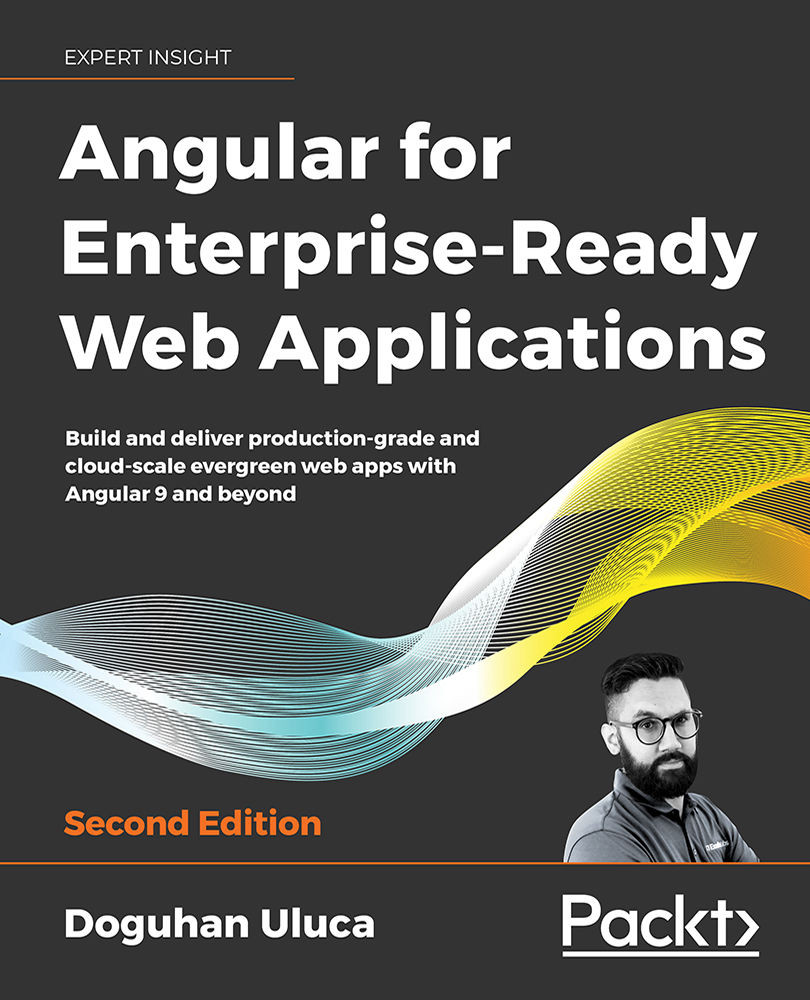
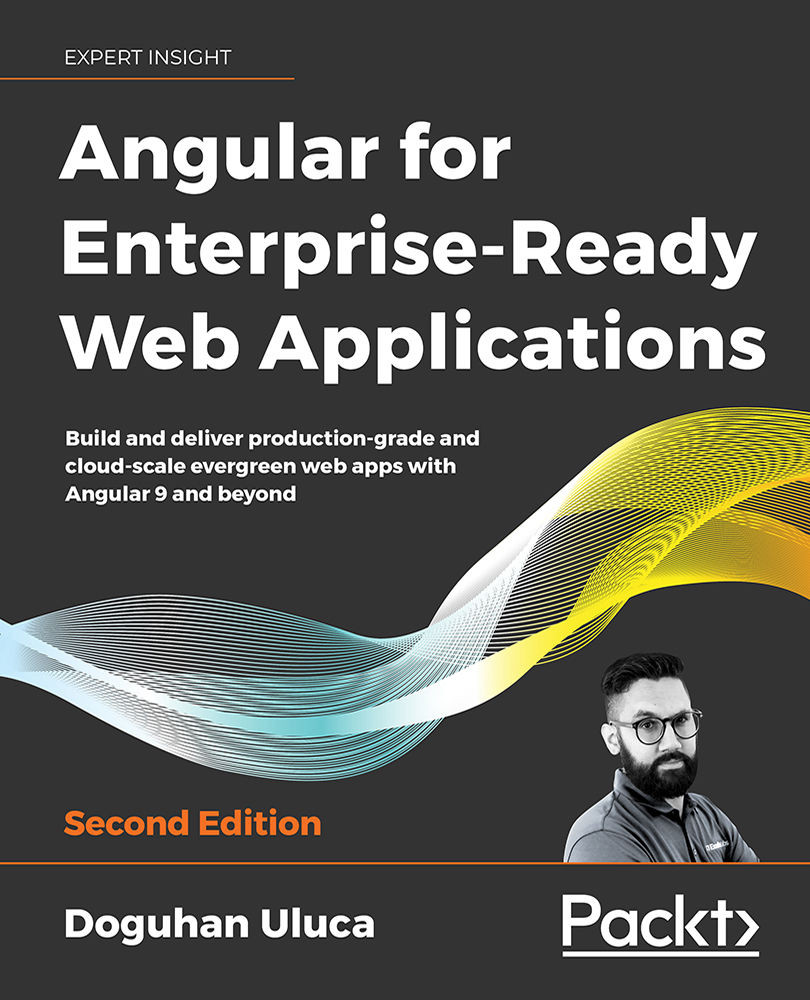
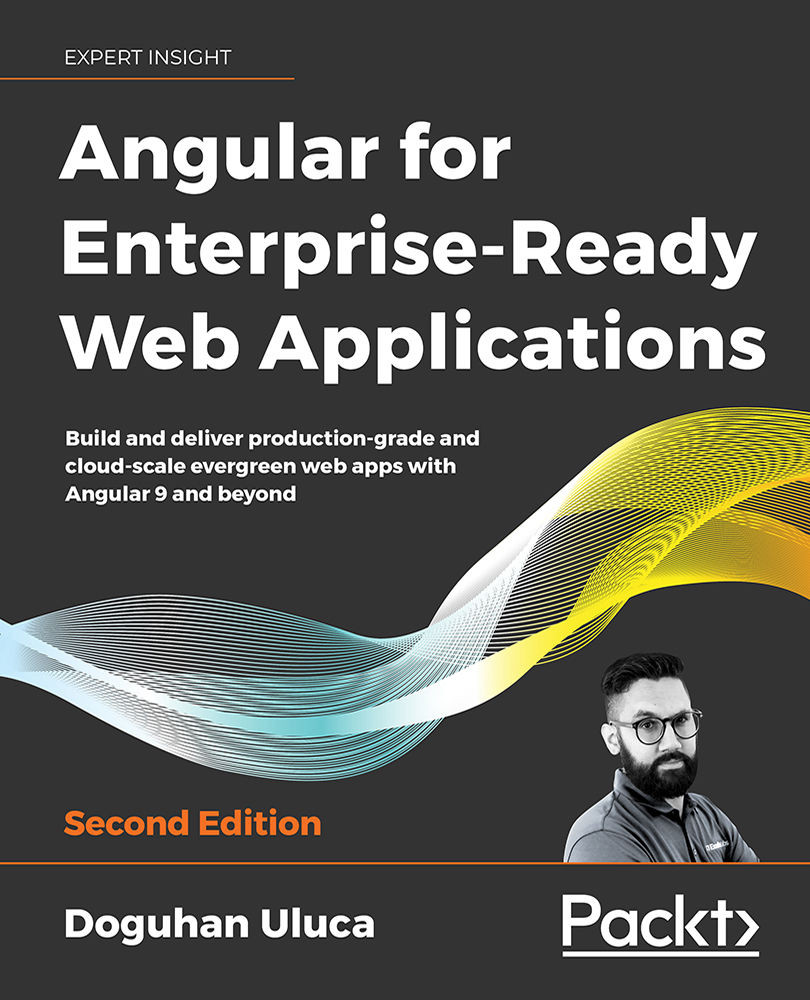
 Free Chapter
Free Chapter

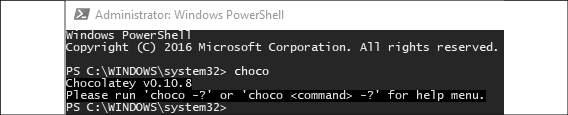
 + Space
+ Space