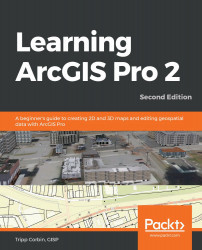In this chapter, you have learned how to use the ArcGIS Pro ribbon interface and the terminology associated with it. As you have seen, the ribbon provides easy and quick access to tools. The contextual tabs make specific tools associated with tasks and items available to you with minimal clicking or searching.
Many of the tools in the ribbon work in conjunction with panes that appear to the right side of the interface. These panes provide access to the settings and inputs used by the selected tool to refine its function.
Putting these tools to use, you were able to work with both 2D and 3D data, as well as labeling features and changing their symbology. You also learned how the Explore tool has a wide variety of functions, from navigating in the map to retrieving data.
In the next chapter, you will explore how to create a new 2D map in a project. This will include various methods for adding a new map, importing a map from external sources, and making...