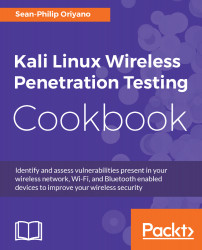So, with our system requirements and considerations in mind and a half hour or so to spare, we are now ready to install Kali. With your desired hardware in hand you will first need to obtain a copy of Kali Linux from https://www.kali.org/, which is designed for your hardware. Currently, Kali is supported on i386, amd64, as well as ARM (both armel and armhf) platforms.
Installing Kali Linux on a PC
Getting ready
Prior to installing, you will need to download the version which is appropriate for your hardware, such as amd64 for 64-bit based systems.
So, let us start the installation process to create our Kali system.
How to do it...
- Starting the installation process requires that you boot the system from the DVD or flash drive you prepared with Kali, either through burning the ISO file to the media or preparing a USB drive with the files.
- You start the installation by booting from the media of your choice. The actual process for booting from removable media such as DVD or USB will vary depending on your hardware so check with your vendor as to how to do this on your system.
- Once booted from the media of your choice, you will be prompted which type of install you wish to perform. You can choose from either a graphical or a text mode install. In the interest of presenting a better view of the process we will use the graphical mode here.
- Once you've chosen the installation mode select language, location, and keyboard layout for your region.
- Once these options are chosen, the installation script will copy the image to the hard drive of your system and perform a cursory scan of your hardware looking for network interfaces.
- Once prompted, choose a hostname for the system.
- Next, provide a full name for a non-root user for the system.
- A default user ID will be created, based on the full name you provided. If the name is not acceptable, you can choose a new name if you prefer.
- When prompted, choose a time zone.
- Next, the installer will now probe your disks and offer you two choices. You can choose to use the entire drive to be dedicated to Kali or use the Logical Volume Manager (LVM) to customize the installation. It is recommended that you choose to use the entire drive if you are unfamiliar with LVM
- Depending on your needs, you can choose to keep all your files in a single partition the default or to have separate partitions for one or more of the top-level directories.
- After you click Continue, the installer will proceed with the installation.
- Configure network mirrors. Kali uses a central repository to distribute applications. You'll need to enter any appropriate proxy information as needed.
- Next, install GRUB. GRUB is the boot loader for Linux. If you don't have one, you will need to install GRUB.
- Finally, click Continue to reboot into your new Kali installation.
Once the installation of your software is completed, you can log in with the credentials you set during the installation process.