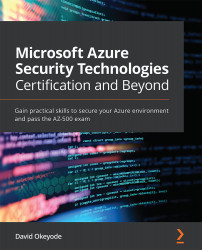Setting up a practice environment
One of the best ways to learn a new concept is through hands-on practice. This book includes walk-throughs that allow you to gain a practical experience of the concepts being discussed:
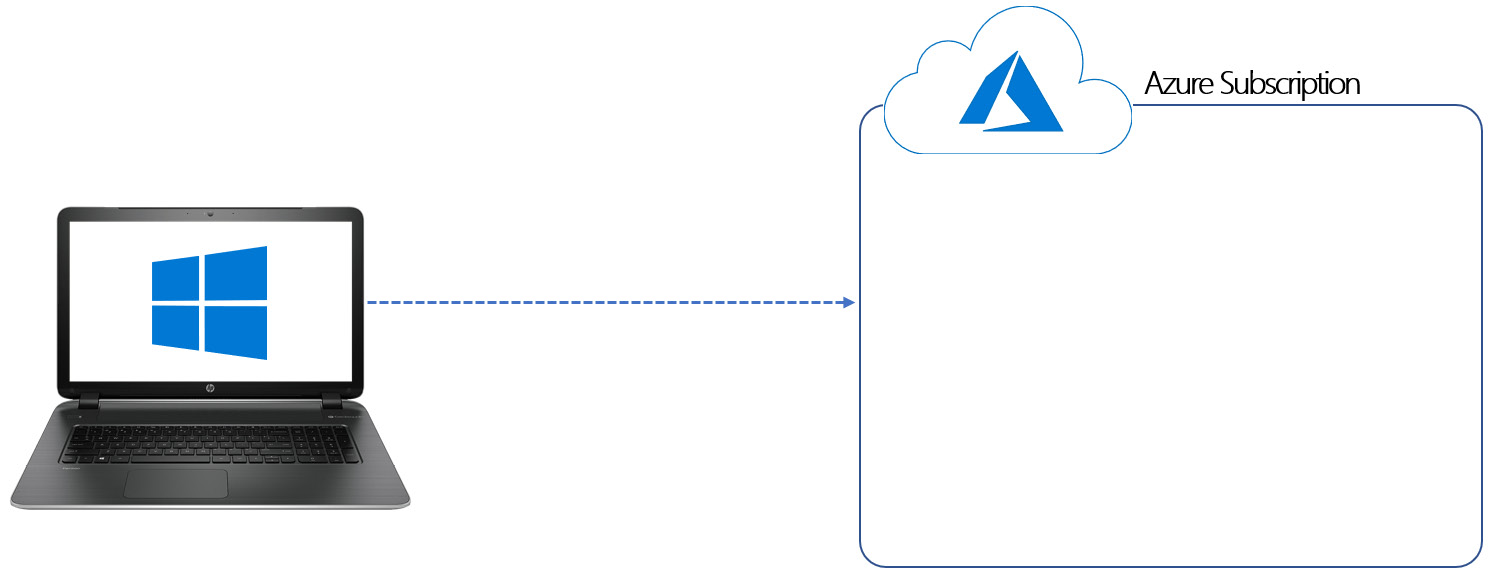
Figure 1.2 – Practice environment
To follow along with these walk-throughs, you will need access to an Azure subscription, and I will be walking you through how to sign up for one if you do not have an existing subscription now. If you have an existing subscription that you can use, feel free to skip the next section.
Create a free trial Azure subscription
To set up a free trial subscription, follow these steps:
- Open a browser window and browse to https://signup.azure.com/.
- In the Sign in window, enter your Outlook.com account and click Next:

Figure 1.3 – Enter your email address
- In the Your profile window that opens, the Country/Region, First name, Last name, and Email address fields should already be completed using information from your email profile. Enter the right values if the auto-completed values are not correct.
- Enter your phone number (without the country code).
- Skip Company VatID. Leave it empty and click Next. Depending on your Country/Region setting, this field may not be displayed, or you may be presented with a different option:

Figure 1.4 – Enter your profile information
- In the Identity verification by phone section, ensure your country code and phone number are correct, then click on Text me:

Figure 1.5 – Enter your phone number for identity verification
- A verification code will be sent to your phone number. Enter the verification code and click Verify code.
- In the Identity verification by card section, fill in Cardholder Name (as it appears on your credit card), Card number, Expires, and CVV:

Figure 1.6 – Enter your credit card information
- Enter your address information and click Next.
- In the Agreement section, select only I agree to the subscription agreement, offer details, and privacy statement and click on Sign up:

Figure 1.7 – Conclude the sign-up process
Important note
Clicking on subscription agreement, offer details, and privacy statement will take you to the respective documentation, where you can read the details to stay informed of what you are agreeing to when signing up.
The signup process will begin. It should only take a few minutes, after which you will be redirected to the Azure portal.
- To verify your subscription, in the Azure portal, click on Microsoft Azure in the top-left corner and click on Subscriptions under Navigate:

Figure 1.8 – Verify your new subscription
- In the Subscriptions window, you should see a subscription named Free Trial:
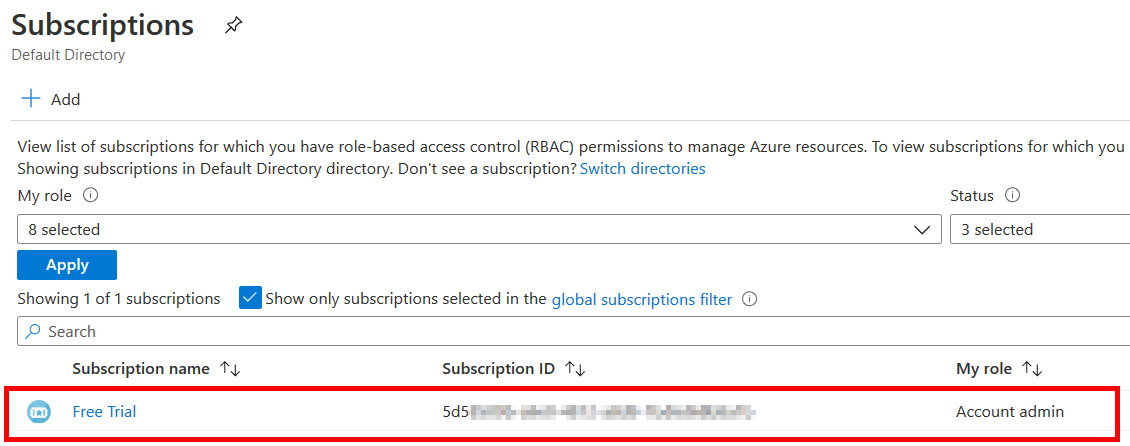
Figure 1.9 – Your new trial subscription
Congratulations! You now have an Azure subscription that you can use to follow along with the rest of the book.