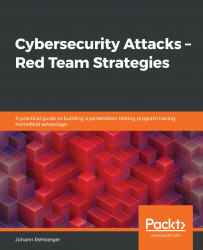Windows Credential Manager and macOS Keychain
In this section, we will discuss both Windows Credential Manager and Apple's Keychain at a high level. Both are used to store sensitive information and clear text credentials, and hence are big targets that adversaries are going after.
First, let's look at Windows Credential Manager.
Understanding and using Windows Credential Manager
Windows Credential Manager is used to store credentials. It is used by some browsers (not Chrome or Firefox, though). For instance, in Microsoft Edge, you might see a popup like this when submitting a login form:
Figure 8.38: Edge prompting to save your password
When clicking the Save button, Microsoft Edge will use the Windows Credential Manager to store those credentials. Also, when you connect to remote file servers using Windows Explorer and click Remember me, it is likely that those credentials end up in Credential Manager as well.
To take a look at what...