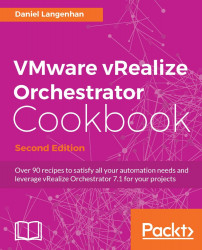Here we will have a look at the Locking System. We will learn how to lock and unlock objects using locks. Locks are used to make sure objects are only used by one owner.
There are three phases to locking: locking, checking and unlocking.
We will now create a lock:
Create a new workflow and add a scriptable task.
Add the following variables as input:
Name
Type
Section
Use
objectString
IN
Any string
ownerString
IN
Any string
Enter the following script:
LockingSystem.lockAndWait(object ,owner);
Add the workflow Display all Locks at the end.
Save and run the workflow. Enter as object any string, such as
Testand as owner or any other string such asGoofy.Check the logs.