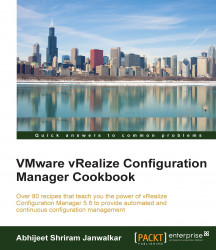SSRS is used by VCM for providing the reporting functionality.
In this recipe, we will configure SSRS to be used by VCM; as this is not a dedicated SQL guide, it is recommended you consult your DBA team while configuring SSRS.
To avoid getting charged for multiple licenses of SQL, it is recommended you install SSRS on the same server as the database server, which is what we did when we installed SQL Server.
We will need SSRS installed on the database server before we start.
Connect to the database server with the service account credentials, launch Reporting Service Configuration Manager, and follow the wizard:
Connect to the SQL Server instance where the reporting service is installed. Provide the correct server name and instance.
On the Service Account page, in this case, use the same service account which will be used by the VCM service. Click on Apply.

On the Web Service URL page, select port
80and click on Apply.Under Database, click on Change Database and follow another wizard to Create a new report database. It involves these steps:
Select Create a new report server database.
Under Connect to the Database Server, provide these values:
Server Name: The SQL database server name
Authentication Type: Current User - Integrated Security
Use the default database name and language.
Under Credentials, use Service Credentials.
Accept the summary, click on Next and then on Finish on the next page to complete the database creation.
For the Report Manager URL tab, select Virtual Directory:
Reportsand click on Apply.We don't need the rest of the parameters for VCM; you can check with your DBA team if they need to configure them and, if so, what the best options for you are.
Write down the URL (we will need this when we install VCM).