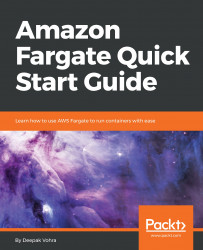The default Task definition settings are listed. Some of the Task definition settings are modifiable, while others are not. Network mode is not modifiable, and must be awsvpc. Compatibilities is also not modifiable, and must be set to FARGATE. Modifying the task definition is optional:
- To modify a task definition, click on
Task definition|Edit, as shown in the following screenshot:
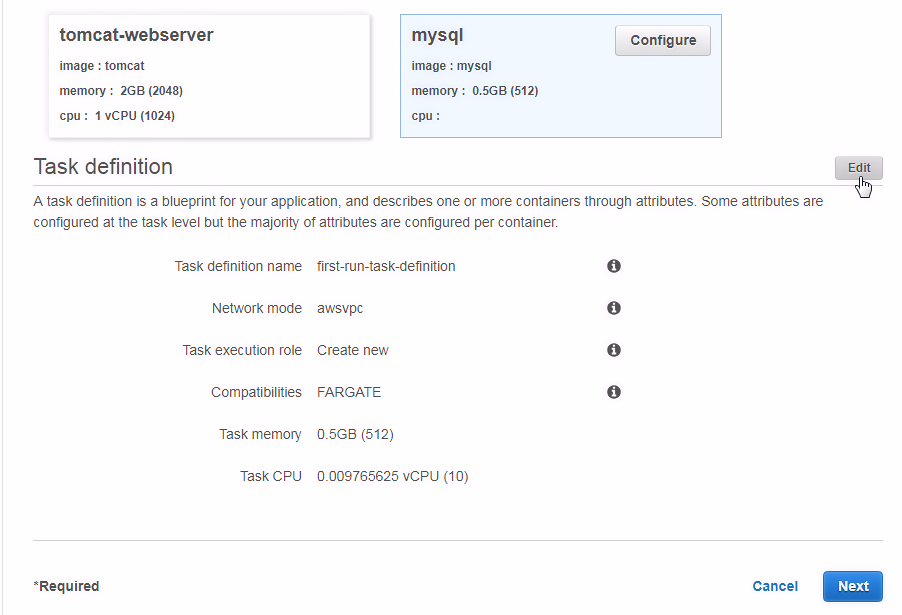
- In the
Configure task definitiondialog, set theTask definition name(mysql-task-definition) as shown in the following screenshot. Network modeis not modifiable for the Fargate launch type and must beawsvpc.- Select
Task execution roleasecsTaskExecutionRole. TheecsTaskExecutionRolegrants permissions to make calls to CloudWatch to send container logs. Compatibilitiesis preset toFARGATE,and is not modifiable either.- Set the
Task size, which allocates the selected task memory and CPU to the task. Only specific combinations ofTask memoryandTask CPUmay be selected. - Click on
Save...