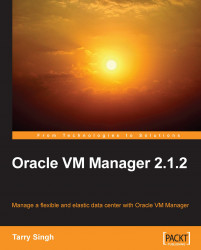Now that we are done with the preparatory work of installing the OS and have conducted our formal checks on ports and libraries, we can go ahead and install the VM Manager.
Oracle VM Manager installation goes rather fast and we should be done in about 5-15 minutes depending on how well we have installed the Operating System.
1. Insert the Oracle VM 2.1.2 ISO (if using a desktop virtualization tool) or CD in the CD/DVD ROM drive.

2. Now, enter the following as the
rootuser to mount it in our Oracle EL OS:# mkdir mnt-pt # mount /dev/cdrom mnt-pt
3. Here,
mnt-ptis the directory where we mount the ISO file. Mounting from a hard drive would go like this:# mkdir mnt-pt # mount -o loop,ro OracleVM-Manager-2.1.2.iso mnt-pt
4. Next, run the following command from
mnt-ptdirectory:# sh runInstaller.sh
5. The following installation run is self-explanatory:
[root@vmmgr ~]# cd mnt-pt/ [root@vmmgr mnt-pt]# sh runInstaller.sh Welcome to Oracle VM Manager 2.1.2
6. Now enter 1...